Are you interested in exploring the world of non-fungible tokens (NFTs) and the exciting collectibles market on OpenSea? One essential tool you’ll need to get started is MetaMask, a blockchain wallet extension. This step-by-step guide will walk you through the process of connecting MetaMask to OpenSea and help you start buying, selling, and trading digital assets.
First things first, make sure you have MetaMask installed in your web browser. If you don’t have it yet, go to the MetaMask website and download the extension. Once it’s installed, you will be prompted to create a new wallet or import an existing one. If you’re new to MetaMask, it’s crucial to write down and safely store your seed phrase, as it’s the key to accessing your funds.
Now that you have MetaMask set up, it’s time to connect it to OpenSea. OpenSea is a decentralized marketplace that allows you to explore and trade a wide range of NFTs. After opening the OpenSea website, look for the “Connect Wallet” button, usually located at the top right corner of the page. Click on it, and a list of supported wallets will appear.
Choose MetaMask from the list, and the MetaMask extension will pop up, asking for your permission to connect. Click “Connect” to authorize the connection between MetaMask and OpenSea. Once you’ve connected, you’re ready to explore the world of NFTs and start interacting with the vibrant community of creators, collectors, and enthusiasts on OpenSea.
By connecting MetaMask to OpenSea, you gain access to your wallets and can manage your assets without having to leave the OpenSea platform. You can browse through a wide range of digital collectibles, art, game items, and more, all while being confident that your data and transactions are secured by the blockchain technology. So what are you waiting for? Start connecting and exploring the exciting world of NFTs on OpenSea with MetaMask today!
- Look at My New Profile Picture
- Buying an NFT on OpenSea
- Installing MetaMask
- What Is MetaMask
- OpenSea How to Connect MetaMask
- Signing Up for OpenSea With MetaMask
- Why Won’t OpenSea Connect to MetaMask
- Does OpenSea Have an App?
- What Is OpenSea
- Here’s how to connect MetaMask to OpenSea:
- Additional FAQs
- Frequently Asked Questions:
- What is MetaMask?
- What is OpenSea?
- Can I use MetaMask with other DApps apart from OpenSea?
- Videos:
- How to setup an Opensea account with Metamask wallet to sell your first NFT (Beginners Walkthrough)
- How to Upload NFTs From Your Phone on OpenSea
Look at My New Profile Picture

If you want to make your profile on OpenSea more captivating, you can easily connect your MetaMask wallet to OpenSea. With MetaMask, a browser extension that acts as a cryptocurrency wallet, you can buy, sell, and trade non-fungible tokens (NFTs) on the blockchain.
Here’s a step-by-step guide on how to connect MetaMask to OpenSea and showcase your new profile picture:
- First, make sure you have the MetaMask extension installed. If you haven’t installed MetaMask yet, you can download it from the official MetaMask website.
- Once you have MetaMask installed, open the extension and create a new wallet or import an existing one. Make sure to securely store your wallet’s data.
- After setting up your wallet, go to OpenSea’s website and sign in or create a new account if you don’t have one.
- Once you’re logged in, click on your profile picture icon in the top right corner of the screen.
- In the dropdown menu, click on the “My Profile” option.
- On your profile page, click on the “Edit” button next to your current profile picture.
- In the “Edit Avatar” section, you’ll see an option to connect your wallet. Click on the “Connect Wallet” button.
- A MetaMask popup will appear, showing you the connected wallet addresses. Choose the wallet you want to connect to OpenSea and click on it.
- After connecting your wallet, you’ll be redirected back to your profile page. Now you can browse and select your new profile picture.
- After choosing your new profile picture, click on the “Save” button to update your profile.
- Congratulations! Your new profile picture is now visible on OpenSea. Other users can see and appreciate your unique avatar.
Remember that connecting your wallet to OpenSea allows you to make transactions directly from your wallet, so always be cautious and double-check any actions you take on the platform.
Now that you’ve learned how to connect MetaMask to OpenSea and update your profile picture, go ahead and showcase your creativity to the blockchain community!
Buying an NFT on OpenSea
Once you’ve connected your MetaMask wallet to OpenSea, you can start buying and selling NFTs on the platform. Here’s a step-by-step guide:
- Search for NFTs: Use the search bar on OpenSea to look for specific NFTs or browse through different categories.
- Choose an NFT: Once you find an NFT that interests you, click on it to view more details.
- Review the NFT details: Take a look at the artwork, read the description, and check the owner’s history.
- Decide to buy: If you decide to purchase the NFT, click on the “Buy” button.
- Set the price: The seller may have set a fixed price or enabled bidding. Select your desired price or place a bid if applicable.
- Confirm the transaction: A MetaMask pop-up will appear to confirm the transaction. Check the details and click “Confirm” to proceed.
- Wait for the transaction: Depending on the blockchain network congestion, the transaction may take a few moments to process.
- Success!: After the transaction is confirmed, the NFT will be added to your MetaMask wallet.
Buying an NFT on OpenSea is a straightforward process. Just make sure you’re connected to your MetaMask wallet, review the NFT details, set the price, confirm the transaction, and wait for the success message. Enjoy collecting unique digital assets on OpenSea!
Installing MetaMask
Before you can start connecting MetaMask to OpenSea, you need to have MetaMask installed in your web browser. MetaMask is a browser extension that allows you to interact with the Ethereum blockchain.
Here’s how you can install MetaMask:
- Open your web browser and go to the MetaMask website.
- Click on the “Get Chrome Extension” or “Get Firefox Add-on” button, depending on the web browser you’re using.
- You will be redirected to the respective web store for your browser, where you can add the extension to your browser.
- Click on the “Add to Chrome” or “Add to Firefox” button to install the MetaMask extension.
- After the installation is complete, a small fox icon will appear in your browser’s toolbar.
- Click on the MetaMask icon to open the extension.
- If you’re using MetaMask for the first time, you will be prompted to create a new wallet.
- Follow the instructions on the screen to create a new wallet. Make sure to keep your seed phrase in a safe place, as it is the only way to recover your wallet if you lose access.
- Once your wallet is created, you can set a password for it and proceed to the main MetaMask interface.
- You’re now ready to connect MetaMask to OpenSea and start exploring the world of NFTs!
Installing MetaMask is the first step in connecting it to OpenSea. Once you have the extension installed, you can create your wallet and securely manage your blockchain assets.
What Is MetaMask
Here’s a brief explanation of what MetaMask is and why it’s important when connecting your wallet to OpenSea.
MetaMask is a popular browser extension that serves as a digital wallet for managing your cryptocurrencies. It acts as a bridge between your web browser and the Ethereum blockchain, allowing you to securely interact with decentralized applications (dApps) like OpenSea.
Once you’re set up with MetaMask, it stores your account data and private keys, giving you full control over your digital assets. It also provides a user-friendly interface for easily accessing and managing your Ethereum-based tokens and assets.
To get started with MetaMask, you’ll need to install the MetaMask extension in your web browser. After installation, you’ll be guided through the setup process, which involves creating a unique 12-word mnemonic phrase that serves as the backup for your wallet. It’s crucial to keep this phrase safe and secure, as it’s the key to accessing your funds and assets.
After connecting MetaMask to your browser, you can then connect it to OpenSea. OpenSea is a popular marketplace for buying, selling, and trading non-fungible tokens (NFTs) and other digital assets. By connecting your MetaMask wallet to OpenSea, you can securely manage your NFTs and participate in various transactions on the platform.
Connecting MetaMask to OpenSea is a straightforward process. Once you’re logged into your MetaMask account, you’ll simply need to authorize the connection to OpenSea by confirming the transaction within your MetaMask wallet interface. This allows OpenSea to access your wallet data and interact with your Ethereum address for trading and managing your assets.
Overall, MetaMask provides a convenient and secure way to interact with the Ethereum blockchain and access the growing ecosystem of dApps. By connecting MetaMask to OpenSea, you can take full advantage of the features and functionalities offered by the platform while keeping your assets safe and under your control.
OpenSea How to Connect MetaMask
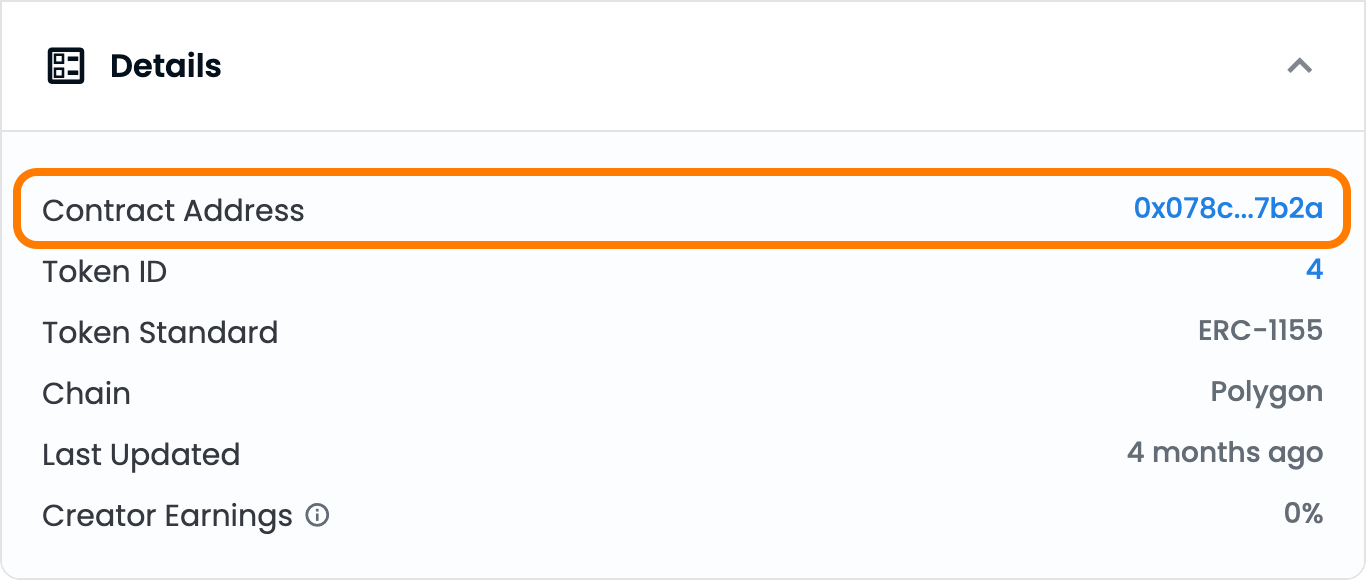
If you’re interested in buying or selling digital assets, OpenSea is a popular marketplace that allows users to trade a wide variety of NFTs. In order to participate in these transactions, you’ll need to connect your MetaMask wallet to OpenSea. Here’s a step-by-step guide on how to do it:
- First, make sure you have the MetaMask browser extension installed on your web browser. If you don’t have it yet, you can download and install it from the official MetaMask website.
- Once the extension is installed, set up your MetaMask wallet. Follow the on-screen instructions to create a new wallet or import an existing one using your recovery phrase.
- After setting up your wallet, open the MetaMask extension by clicking on the icon in your browser’s toolbar.
- Next, click on the account button at the top of the extension to display a dropdown menu.
- Select the account you want to connect to OpenSea.
- Now that your MetaMask wallet is ready, navigate to the OpenSea website.
- Once you’re on OpenSea, click on the “Connect Wallet” button at the top right corner of the page.
- A pop-up window will appear, showing a list of available wallet options. Click on the MetaMask logo to proceed.
- MetaMask will then ask you to authorize the connection with OpenSea. Click “Connect” to give OpenSea access to your wallet’s data.
- After confirming the connection, OpenSea will be able to interact with your wallet and display your assets and transaction history.
That’s it! You have successfully connected your MetaMask wallet to OpenSea. You can now explore the marketplace, buy and sell NFTs, and interact with other users on the platform. Remember to always keep your wallet and recovery phrase safe and secure, as they grant access to your blockchain assets.
Signing Up for OpenSea With MetaMask

One of the first steps to start using OpenSea, a popular decentralized marketplace for buying, selling, and trading digital assets, is to connect your MetaMask wallet to the platform. If you don’t have MetaMask installed, you will need to add it as a browser extension first.
MetaMask is a browser extension that serves as a digital wallet for Ethereum and other blockchain-based tokens. It allows users to manage their cryptocurrencies and interact with decentralized applications (dApps) on the Ethereum network.
Once you have the MetaMask extension installed, follow these steps to sign up for OpenSea:
- Visit the OpenSea website (https://opensea.io).
- Click on the “Sign Up” button located at the top right corner of the page.
- If you haven’t connected your MetaMask wallet, you will be prompted to do so. Click on the “Connect Wallet” button.
- A pop-up window from MetaMask will appear. Select your MetaMask wallet from the list of available wallets.
- You will then be asked to authorize the connection between MetaMask and OpenSea. Review the permissions requested and click on the “Connect” button to proceed.
- Once connected, OpenSea will fetch your wallet address and other relevant data from MetaMask.
- If this is your first time using OpenSea, you will be prompted to set a username and profile picture. Fill in the requested information and click on the “Save Changes” button.
- You’re now signed up for OpenSea with MetaMask! You can start exploring the marketplace and participating in various activities such as buying, selling, and trading digital assets.
Remember to keep your MetaMask wallet secure and never share your seed phrase or private key with anyone. This information is essential for accessing your wallet and should be kept confidential.
Why Won’t OpenSea Connect to MetaMask
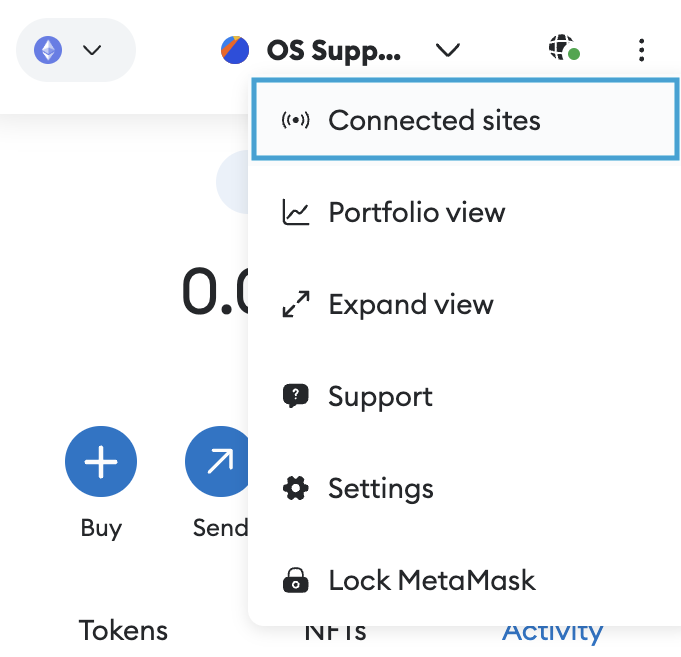
If you’ve been trying to connect your MetaMask wallet to OpenSea and encountering issues, there could be several reasons why the connection is not working. Here’s a list of potential reasons why OpenSea won’t connect to MetaMask:
- Outdated MetaMask extension: Make sure you have the latest version of the MetaMask extension installed on your browser. An outdated version may not be compatible with OpenSea’s platform.
- Incorrect phrase or data: Double-check that you have entered the correct mnemonic phrase or private key associated with your MetaMask wallet. Any mistake in this process can prevent a successful connection.
- Network connectivity issues: If you’re experiencing problems with your internet connection, it could affect the connection between MetaMask and OpenSea. Ensure that you have a stable and reliable internet connection.
- Issues with OpenSea’s servers: Occasionally, OpenSea’s servers may experience technical difficulties that can disrupt the connection between MetaMask and the platform. In such cases, you may have to wait until the issue is resolved.
- Conflict with other blockchain wallets: If you have other blockchain wallets installed in your browser, they might interfere with the MetaMask connection. Temporarily disabling or removing these wallets can help resolve the problem.
- Incompatible blockchain networks: OpenSea supports different blockchain networks, such as Ethereum and Polygon. Ensure that you’re using a compatible blockchain network in both MetaMask and OpenSea for a successful connection.
If you’ve tried all the above solutions and are still experiencing issues, it’s recommended to reach out to OpenSea’s support team for further assistance. They can provide more specific troubleshooting steps based on your situation.
Does OpenSea Have an App?

OpenSea does not have a native mobile app, but you can still access and use OpenSea on your mobile device through a mobile browser. Whether it’s an iPhone or an Android device, you can simply open your preferred mobile browser and visit the OpenSea website.
When connecting your wallet to OpenSea on your mobile device, the process is similar to connecting on a desktop. However, instead of using a browser extension like MetaMask, you will need to use a mobile wallet that supports blockchain integration.
There are many mobile wallet options available, such as Trust Wallet, Coinbase Wallet, and Argent Wallet, among others. These wallets allow you to manage your cryptocurrencies and interact with decentralized applications (dApps) like OpenSea on your mobile device.
Here’s a step-by-step guide on how to connect a mobile wallet to OpenSea:
- Download and install a mobile wallet of your choice from the App Store or Google Play Store.
- Create a new wallet or import an existing wallet using your recovery phrase or private key.
- Once your wallet is set up, open the browser within the wallet app.
- Go to the OpenSea website (opensea.io) in the browser.
- Click on the “Connect Wallet” button on OpenSea.
- Select the option to connect through a mobile wallet.
- Choose the mobile wallet you have installed and authorized on your device.
- Follow the prompts to complete the connection process.
After connecting your mobile wallet to OpenSea, you’ll be able to access your connected wallet address, view your collectibles and assets, buy and sell NFTs, and interact with the OpenSea marketplace from your mobile device.
It’s important to note that while the process may vary slightly depending on the mobile wallet you are using, the general steps mentioned above should guide you through connecting your mobile wallet to OpenSea for a seamless dApp experience.
What Is OpenSea

OpenSea is the largest decentralized marketplace for blockchain-based collectibles, known as Non-Fungible Tokens (NFTs). NFTs are unique digital assets that can represent ownership of various items, such as digital artwork, virtual real estate, gaming items, and more. OpenSea allows users to buy, sell, and trade these unique digital assets securely and directly on the blockchain.
After the rise of blockchain technology and the increasing popularity of digital assets, OpenSea emerged as a platform where users can explore, discover, and transact with various NFTs from different blockchain networks. It acts as a hub that connects creators, collectors, and enthusiasts, fostering a vibrant and dynamic ecosystem for digital collectibles.
OpenSea supports a wide range of blockchain networks, including Ethereum, Polygon, and Flow, enabling users to list and trade NFTs from different blockchains in a seamless manner. By connecting their MetaMask or other wallets to OpenSea, users can access their digital assets, view their collections, and transact with other users on the platform.
Here’s how to connect MetaMask to OpenSea:
-
Firstly, install the MetaMask browser extension if you haven’t done so already. MetaMask is a digital wallet that allows you to securely store and manage your cryptocurrencies and other digital assets.
-
After installing MetaMask, create an account and set up your wallet. This usually involves generating a unique phrase and setting a password to protect your account. Make sure to write down and safely store your recovery phrase, as it will be essential for accessing your wallet in the future.
-
Once your MetaMask wallet is set up, open the OpenSea website in your browser and click on the “Connect” button. This will prompt a pop-up window to appear, showing a list of available wallets.
-
Choose MetaMask from the list of wallets, and then click on the “Connect” button. MetaMask will ask for permission to connect to OpenSea. Confirm the connection by clicking on the “Connect” button in the MetaMask pop-up window.
-
After successfully connecting MetaMask to OpenSea, you will be able to access your digital assets on the platform. You can view your collections, browse and discover new NFTs, and engage in buying, selling, and trading activities with other users.
Connecting MetaMask or other compatible wallets to OpenSea provides a seamless experience for managing and transacting with NFTs. By utilizing the power of blockchain technology, OpenSea ensures the authenticity, scarcity, and ownership of these digital assets, revolutionizing the way we perceive and interact with digital collectibles.
Additional FAQs
Here are some additional frequently asked questions about connecting MetaMask to OpenSea:
-
What if you’re having trouble connecting MetaMask?
If you’re having trouble connecting MetaMask, make sure you have the MetaMask extension installed in your browser. Also, check if you’re on the correct network in MetaMask. If you’re still having issues, try refreshing your browser or restarting MetaMask.
-
What should you do if the connection process is taking too long?
If the connection process is taking too long, it could be due to network congestion. You can try closing and reopening MetaMask, as well as refreshing your browser. If the issue persists, it might be a problem with the OpenSea platform or your internet connection.
-
Can you connect multiple wallets to MetaMask?
Yes, you can connect multiple wallets to MetaMask. You can do this by clicking on the account icon in MetaMask and selecting “Connect Hardware Wallet” or “Import Wallet”. Then, follow the instructions to connect your other wallets.
-
What data does MetaMask share with OpenSea?
When you connect MetaMask to OpenSea, MetaMask shares limited account information with OpenSea, such as your wallet address. Your private keys or personal data are not shared with OpenSea.
-
Is it safe to connect MetaMask to OpenSea?
Yes, it is generally safe to connect MetaMask to OpenSea. MetaMask is a reputable blockchain wallet extension and OpenSea is a trusted marketplace for buying and selling digital assets. However, be cautious when interacting with unknown or suspicious websites or applications.
-
What should you do if you lose your MetaMask seed phrase?
If you lose your MetaMask seed phrase, it is important to act quickly to secure your funds. Without the seed phrase, you may lose access to your wallet and funds. If you haven’t already done so, consider reaching out to the MetaMask support team for assistance.
These are just a few frequently asked questions that you may come across when connecting MetaMask to OpenSea. If you have any other questions or concerns, refer to the official MetaMask and OpenSea documentation for more information.
Frequently Asked Questions:
What is MetaMask?
MetaMask is a cryptocurrency wallet and a browser extension that allows users to interact with the Ethereum blockchain. It enables users to manage their Ethereum accounts, store, send, and receive Ethereum and ERC-20 tokens, as well as interact with decentralized applications (DApps).
What is OpenSea?
OpenSea is one of the largest decentralized marketplaces for buying, selling, and trading blockchain-based digital assets, also known as non-fungible tokens (NFTs). It is built on the Ethereum blockchain and provides a user-friendly interface for interacting with various NFT projects and collections.
Can I use MetaMask with other DApps apart from OpenSea?
Yes, MetaMask can be used with various other decentralized applications (DApps) that are built on the Ethereum blockchain. It acts as a bridge between your browser and the Ethereum network, allowing you to securely interact with DApps, manage your funds, and sign transactions. Some popular examples of DApps that are compatible with MetaMask include Uniswap, Aave, and Rarible.
Videos:
How to setup an Opensea account with Metamask wallet to sell your first NFT (Beginners Walkthrough)
How to Upload NFTs From Your Phone on OpenSea








