If you’re using MetaMask for cryptocurrency transactions and want to take advantage of the benefits offered by Binance Smart Chain (BSC), you’ll need to connect your MetaMask wallet to the BSC network. By connecting your MetaMask to BSC, you can access a wider range of decentralized applications (dApps) and take advantage of lower transaction fees.
Before you begin, make sure you’ve installed MetaMask as a browser extension or mobile app, and you have your MetaMask wallet set up with your desired settings.
To connect MetaMask to Binance Smart Chain, follow these steps:
- Open MetaMask and make sure you are on the “Main Ethereum Network” or any other network you want to connect to BSC. If you’re on a different network, click the network selection dropdown at the top of the MetaMask interface and select the desired network.
- Once you’ve selected the right network, click on the settings icon (three horizontal lines) in the top-right corner of the MetaMask interface.
- A menu will appear. From this menu, select “Networks”.
- In the Networks section, you will see a list of networks already added to your MetaMask. Scroll down and click on “Add Network”.
- A form will appear where you can enter the details to add a new network. In the form, enter the following details to connect to Binance Smart Chain:
Network Name: Binance Smart Chain
New RPC URL: https://bsc-dataseed.binance.org/
Chain ID: 56
Symbol: BNB
Block Explorer URL: https://bscscan.com/
After entering the details, click the “Save” button. MetaMask will now connect to the Binance Smart Chain network.
If you’ve followed these steps successfully, you’ve now connected your MetaMask wallet to the Binance Smart Chain. You can now head over to Binance Smart Chain compatible dApps, wallets, or exchanges and use MetaMask as your connected wallet. To switch between different chains, simply click on the network selection dropdown and select the desired network.
By connecting MetaMask to Binance Smart Chain, you can take advantage of the growing ecosystem of BSC dApps and transact with digital assets in a more efficient and cost-effective manner.
- Step 1: Install MetaMask
- Download and Install MetaMask Extension
- Create a New Wallet
- Step 2: Open Your MetaMask Wallet
- Launch MetaMask Extension
- Unlock Your MetaMask Wallet
- Step 3: Add BSC Network Information
- Click on the Network Dropdown
- Select “Custom RPC” Option
- Add BSC Network Details
- Step 4: Transfer BNB to Your MetaMask Wallet
- Get Binance Smart Chain (BSC) Address
- Initiate BNB Transfer from Binance to MetaMask
- Confirm and Complete Transfer
- Frequently Asked Questions:
- What is MetaMask?
- Can I use MetaMask with Binance Smart Chain?
- Are there any fees associated with connecting MetaMask to Binance Smart Chain?
- What is the advantage of connecting MetaMask to Binance Smart Chain?
- Can I transfer Ethereum tokens to Binance Smart Chain using MetaMask?
- Is there a minimum balance requirement to connect MetaMask to Binance Smart Chain?
- Video:
- HOW TO CONNECT METAMASK WALLET TO BINANCE SMART CHAIN
- How To Connect MetaMask to Binance Smart Chain (BSC) Complete Tutorial
Step 1: Install MetaMask
To connect MetaMask to Binance Smart Chain (BSC), the first step is to install the MetaMask extension if you haven’t already. MetaMask is a popular browser extension that allows you to interact with various blockchain networks and manage your cryptocurrencies securely.
You can install MetaMask through the supported browsers such as Google Chrome, Mozilla Firefox, or Brave. Follow the steps below to install MetaMask:
- Open your preferred browser and head to the official MetaMask website.
- Click on the “Get Chrome Extension” or “Get Firefox Extension” button depending on your browser.
- You will be redirected to the Chrome Web Store or Firefox Add-ons page.
- Click on the “Add to Chrome” or “Add to Firefox” button to start the installation.
- Wait for the installation to finish, and you will see the MetaMask icon appear in your browser’s toolbar.
Once MetaMask is installed, you need to set up your wallet and configure it to connect to the Binance Smart Chain.
Note: If you have already installed MetaMask, make sure you’ve updated it to the latest version before proceeding to the next step.
Download and Install MetaMask Extension

To connect MetaMask to Binance Smart Chain (BSC), you need to have MetaMask installed on your browser. Follow the steps below to download and install the MetaMask extension:
- Head over to the official MetaMask website at metamask.io.
- Click on the “Get Chrome Extension” or “Get Firefox Add-On” button, depending on the browser you are using.
- Then, click on the “Add to Chrome” or “Add to Firefox” button to initiate the installation process.
- A pop-up window will appear, asking for confirmation to add the extension. Click on “Add extension” to proceed.
- Once the installation is complete, the MetaMask icon will appear in your browser’s extension toolbar.
Now that you have successfully installed MetaMask, you can proceed to configure it for Binance Smart Chain.
Create a New Wallet
If you’ve just started using Binance Smart Chain (BSC) and want to connect your MetaMask wallet to it, you’ll need to create a new wallet specifically for BSC.
Step 1: Install MetaMask
- If you haven’t already, download and install the MetaMask extension for your browser.
Step 2: Toggle Networks
- Click on the MetaMask extension icon located in the top right corner of your browser. A small window will pop up.
- In the top of the window, next to the MetaMask logo, click on the network indicator. By default, it should say “Main Ethereum Network”.
Step 3: Select Custom RPC
- From the dropdown list that appears after clicking the network indicator, select “Custom RPC”.
Step 4: Configure Binance Smart Chain Network
- A form will appear with several fields to fill in. Head to the Binance Smart Chain website and find the chain details.
- Enter the following information into the form:
| Network Name | Binance Smart Chain |
| New RPC URL | https://bsc-dataseed.binance.org/ |
| ChainID | 56 |
| Currency Symbol | BNB |
| Block Explorer URL | https://bscscan.com/ |
Step 5: Save the Binance Smart Chain Network
- Once you’ve filled in all the fields, click on the “Save” button.
Step 6: Switch to Binance Smart Chain Network
- Now that you’ve successfully added the Binance Smart Chain network, you can toggle networks by clicking on the network indicator again.
- In the “Networks” list, select “Binance Smart Chain” to switch to the BSC network.
Step 7: Connect Your Wallet
- In the MetaMask extension window, click on the account icon located in the top right corner. This will take you to the account settings page.
- On the left sidebar, click on the “Networks” option.
- Select “Binance Smart Chain” from the list of networks.
Congratulations! You’ve successfully created a new wallet for Binance Smart Chain in MetaMask and connected it to the BSC network.
Step 2: Open Your MetaMask Wallet
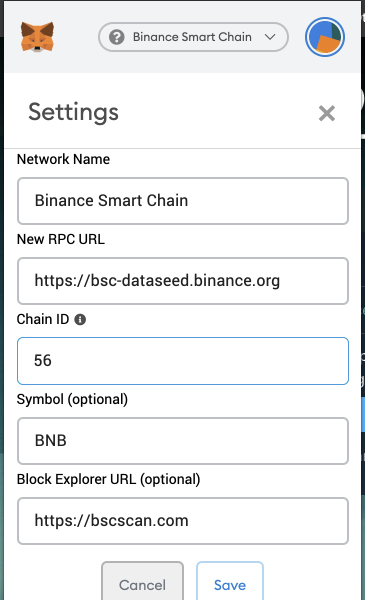
To connect your MetaMask wallet to Binance Smart Chain (BSC), follow these steps:
- Head to the MetaMask extension in your browser by clicking on the MetaMask icon located in the top right corner of your browser.
- Select the account you want to use or create a new account if you don’t have one already.
- Click on the dropdown arrow located next to the current Ethereum MainNet displayed at the top of the MetaMask window.
- In the dropdown menu, click on “Custom RPC” to add a new network.
- Enter the Binance Smart Chain network details in the provided fields:
| Network Name: | Binance Smart Chain |
| New RPC URL: | https://bsc-dataseed.binance.org/ |
| ChainID: | 56 |
| Symbol: | BNB |
| Block Explorer URL: | https://bscscan.com/ |
After entering the network details, click on the “Save” button to successfully add the Binance Smart Chain network to your MetaMask wallet.
Now, you can toggle between different networks by clicking on the network name displayed at the top of the MetaMask window. Select “Binance Smart Chain” to connect with the BSC network and manage your BSC assets.
With your MetaMask wallet connected to Binance Smart Chain, you can now use BSC-compatible decentralized applications (DApps), interact with smart contracts, and perform transactions on the Binance Smart Chain.
Launch MetaMask Extension

To connect your MetaMask wallet with Binance Smart Chain (BSC), follow these steps:
- Make sure you have the MetaMask extension installed in your browser. If not, you can download it from the official MetaMask website.
- Click on the MetaMask icon in your browser’s toolbar to open the extension.
- If you already have a MetaMask wallet set up, you can proceed to the next step. If not, create a new wallet by following the on-screen instructions.
- Once your MetaMask wallet is open, select the network option located at the top of the extension next to the account name. It should say “Main Ethereum Network” by default.
- In the Networks dropdown, click on “Custom RPC” to add a new network.
- In the “New RPC URL” field, enter the Binance Smart Chain RPC URL, which is https://bsc-dataseed1.binance.org/.
- Fill in the details for the network name, symbol, and block explorer according to your preferences, and then click on “Save”.
- Once you’ve added the Binance Smart Chain network, you can toggle between networks by clicking on the network option and selecting the desired network from the dropdown list.
- Now, your MetaMask wallet is successfully connected to Binance Smart Chain (BSC), and you can start using it to interact with BSC dApps and assets.
Note: Remember to double-check your network settings before making any transactions to ensure you are using the correct chain.
Unlock Your MetaMask Wallet

To connect your MetaMask wallet to Binance Smart Chain (BSC), you need to follow the steps below:
- Make sure you have MetaMask installed and set up on your browser.
- Click on the MetaMask extension icon, usually located in the top-right corner of your browser, to open the MetaMask pop-up window.
- If you are using multiple networks with MetaMask, then click on the network name displayed at the top of the MetaMask pop-up window. If you only see one network, skip to the next step.
- In the networks settings, toggle the switch to enable Custom RPC.
- In the Chain Name field, enter “Binance Smart Chain” or any name you prefer.
- In the New RPC URL field, enter the Binance Smart Chain RPC URL: “https://bsc-dataseed.binance.org/”.
- In the Chain ID field, enter “56”.
- In the Currency Symbol field, enter “BNB” or any preferred symbol.
- In the Block Explorer URL field, enter “https://bscscan.com” or any preferred block explorer URL.
- Click Save to add Binance Smart Chain (BSC) to your MetaMask networks.
- Head back to the MetaMask pop-up window and click on your account name or profile picture.
- In the account menu, select the Wallets tab.
- If you’ve added Binance Smart Chain (BSC) successfully, you should see it listed there. Click on it to select Binance Smart Chain (BSC) as the active network.
Once you’ve completed these steps, your MetaMask wallet will be connected to Binance Smart Chain (BSC), allowing you to access and interact with the decentralized applications (dApps) that are built on BSC.
Step 3: Add BSC Network Information
After setting up the MetaMask extension and creating a wallet, it’s time to add the Binance Smart Chain (BSC) network information.
Follow these steps to add the BSC network:
- Click on the MetaMask extension icon in the top-right corner of your browser window.
- In the MetaMask pop-up, click on the “Settings” tab at the bottom of the window.
- Scroll down until you see the section labeled “Networks” on the left-hand side of the window.
- Under “Networks,” click on the “Add Network” button.
- In the “Add Network” form, enter the following details:
| Network Name | Binance Smart Chain |
| New RPC URL | https://bsc-dataseed.binance.org/ |
| Chain ID | 56 |
| Currency Symbol | BNB |
| Block Explorer URL | https://bscscan.com/ |
Once you’ve filled in the form, click on the “Save” button.
You’ve successfully added the Binance Smart Chain (BSC) network to your MetaMask wallet. Now, you can select BSC as your active network by clicking on the network name at the top of the MetaMask extension and then choosing “Binance Smart Chain” from the dropdown menu.
Click on the Network Dropdown
To connect MetaMask to the Binance Smart Chain (BSC), you need to follow a few simple steps. The first step is to click on the network dropdown in your MetaMask wallet.
- Step 1: Open MetaMask in your browser extension.
- Step 2: Click on the network dropdown arrow located at the top right corner of the interface.
When you click on the network dropdown, a list of available networks will appear. By default, MetaMask is usually connected to the Ethereum Mainnet. However, you can easily toggle between different wallets and chains by selecting the appropriate network.
Since we want to connect to the Binance Smart Chain, we need to select the BSC network from the list of available networks. If you don’t see the BSC network, you can manually add it by clicking on “Custom RPC” at the bottom of the network list.
Once you have successfully connected to the BSC network, the network dropdown will display “Binance Smart Chain” instead of the Ethereum Mainnet. You can then proceed with other steps to interact with BSC using your MetaMask wallet.
Select “Custom RPC” Option

To connect MetaMask with Binance Smart Chain (BSC), follow these steps:
- Make sure you have installed MetaMask as a browser extension or as a mobile app.
- Open the MetaMask extension or app and select the wallet you’ve set up.
- Then, toggle the settings by clicking on the icon located at the top right corner of the MetaMask interface.
- Select the “Settings” option from the menu that appears.
- Now, in the settings menu, click on “Networks”.
- At the bottom of the networks page, you will find a section called “Chain Networks”. Click on the “Add Network” button.
- In the “New Network” page, provide the following details:
- Network Name: Binance Smart Chain
- New RPC URL: Provide the Binance Smart Chain RPC URL. Make sure you copy the correct URL for the BSC chain you want to connect with MetaMask.
- Chain ID: Enter the Chain ID for the Binance Smart Chain. For Binance Smart Chain Mainnet, it is usually 56, while for Binance Smart Chain Testnet (Testnet is used for development and testing purposes), it is usually 97.
-
Symbol: BNB (Binance Coin)
-
Block Explorer URL: Provide the URL for the block explorer of the Binance Smart Chain. This will allow you to view transaction details on the BSC network.
After filling in the required information, click on the “Save” button. MetaMask will now show the Binance Smart Chain as one of the available networks. You’ve successfully connected MetaMask to Binance Smart Chain (BSC) using the Custom RPC option.
Add BSC Network Details
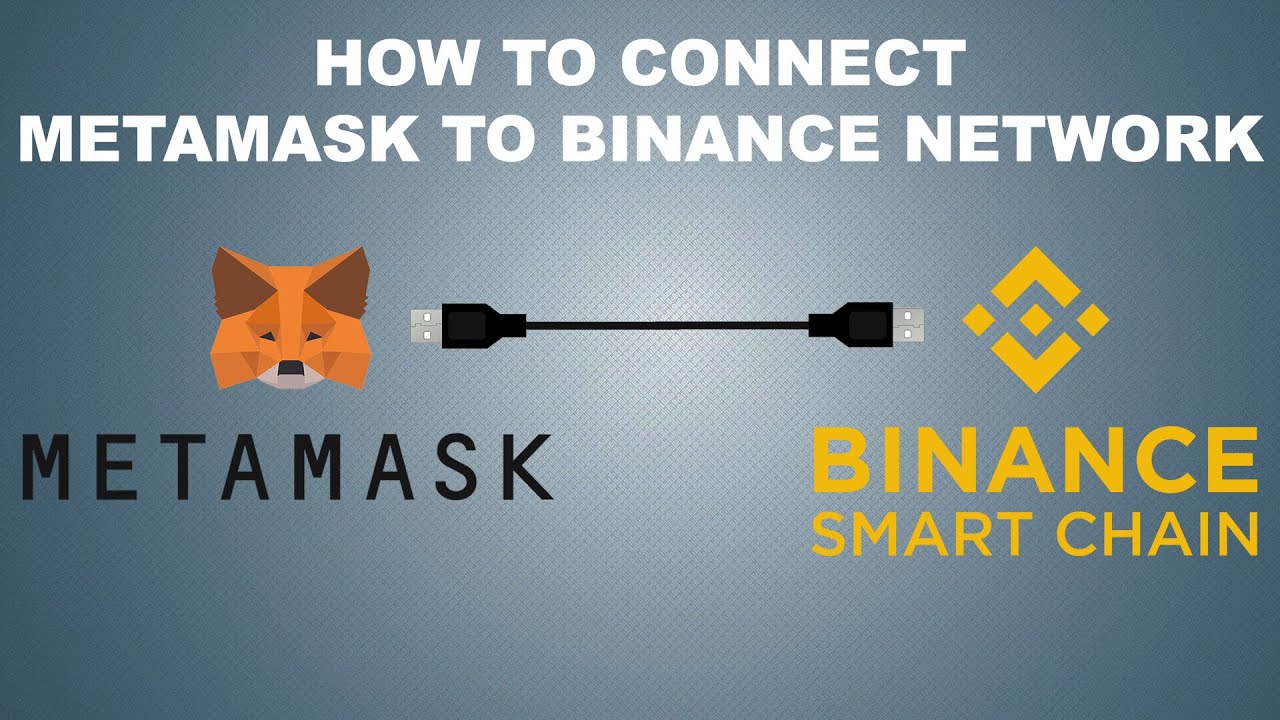
After installing MetaMask and setting up your wallet, you need to add the Binance Smart Chain (BSC) network details to connect it to your MetaMask wallet.
- Open MetaMask and click on the Networks tab.
- Head to Settings.
- Scroll down and select Add Network.
- In the form that appears, fill in the following details:
| Network Name | Binance Smart Chain |
| New RPC URL | https://bsc-dataseed.binance.org/ |
| Chain ID | 56 |
| Symbol | BNB |
| Block Explorer URL | https://bscscan.com/ |
Make sure you’ve entered the details correctly. Once done, click on Save or Add Network.
Now, you’ve successfully added the Binance Smart Chain to your MetaMask wallet.
To switch between networks, you can use the toggle button at the top of the MetaMask interface. This allows you to switch between different blockchain networks. Please note that not all wallets support multiple chains, so you may need to use separate wallets for each chain.
Step 4: Transfer BNB to Your MetaMask Wallet
Now that you’ve successfully connected MetaMask to Binance Smart Chain (BSC), it’s time to transfer some BNB (Binance Coin) to your MetaMask wallet. This will allow you to interact with decentralized applications (dApps) on the Binance Smart Chain network.
To transfer BNB to your MetaMask wallet, follow these simple steps:
- Select the MetaMask extension in your browser’s toolbar or navigate to the MetaMask website and click on the MetaMask logo to open the extension.
- Toggle the network settings by clicking on the network dropdown and selecting “Binance Smart Chain” from the list of available networks.
- Head over to Binance or any other exchange that supports BNB and withdraw the desired amount of BNB to your MetaMask wallet address. Make sure to select the Binance Smart Chain (BSC) network when making the withdrawal.
- Wait for the transaction to confirm on the Binance Smart Chain network. This usually takes a few minutes, so be patient.
- Once the transaction is confirmed, you will see the transferred BNB balance in your MetaMask wallet.
Now you’re all set to use your BNB in the Binance Smart Chain ecosystem! Make sure to keep some BNB in your wallet as it will be needed for paying gas fees when interacting with dApps on the BSC network.
Get Binance Smart Chain (BSC) Address

In order to connect MetaMask to Binance Smart Chain (BSC), you will need to have a BSC address. Here’s how you can get it:
- First, open MetaMask in your browser by clicking on the extension icon.
- Click on the menu icon in the top-right corner of the MetaMask window, which looks like three horizontal lines stacked on top of each other.
- From the menu, select “Settings”.
- In the settings page, scroll down until you see the “Networks” section.
- Click on the “Add Network” button.
- Now, you need to fill in the details for the Binance Smart Chain network. Enter the following information:
| Network Name | Binance Smart Chain Mainnet |
| New RPC URL | https://bsc-dataseed.binance.org/ |
| ChainID | 56 |
| Symbol | BNB |
| Block Explorer URL | https://bscscan.com |
Once you’ve filled in the details, click the “Save” button. You have successfully added the Binance Smart Chain to your MetaMask.
Now, you need to toggle your MetaMask to use the Binance Smart Chain network. Head over to the MetaMask extension and click on the network selection dropdown, which is usually located on the top of the window next to the account name. From the dropdown, select “Binance Smart Chain” to switch to the BSC network.
With the Binance Smart Chain network selected and successfully added to your MetaMask, you can now see your BSC address displayed in the MetaMask window. You can copy and use this address for transactions and interactions on the Binance Smart Chain.
Initiate BNB Transfer from Binance to MetaMask
Once you have successfully connected your MetaMask wallet to the Binance Smart Chain (BSC), you can initiate a transfer of BNB from your Binance account to your MetaMask wallet. Here is a step-by-step guide on how to do it:
- Head to the Binance website and log in to your account.
- Click on the “Wallet” tab at the top of the page.
- In the search bar, type “BNB” to filter and find Binance Coin (BNB).
- Click on the “Withdraw” button next to Binance Coin (BNB).
- In the withdrawal form, select “BEP20 (BSC)” as the network and enter the BSC address of your MetaMask wallet in the “Recipient BNB Address” field. Make sure to double-check that the address you entered is correct.
- Enter the amount of BNB you want to transfer to your MetaMask wallet.
- Review the withdrawal details and confirm the transaction.
- Once the withdrawal is processed, you will receive a notification confirming the transfer of BNB from your Binance account to your MetaMask wallet.
Note: Make sure that you have enough BNB in your Binance account to cover the transaction fees as well.
By following these steps, you can easily initiate a transfer of BNB from your Binance account to your MetaMask wallet on the Binance Smart Chain.
Confirm and Complete Transfer

Once you have successfully connected MetaMask to Binance Smart Chain (BSC) using the steps mentioned above, you’re now ready to confirm and complete the transfer between the two chains.
- Select the MetaMask extension in your browser toolbar.
- Toggle the wallet settings by clicking on the “Settings” button.
- Then, head over to the Networks section.
- If you’ve successfully added the Binance Smart Chain network, you should see the option to select it here.
- Make sure to select the Binance Smart Chain from the list of available networks.
By selecting the Binance Smart Chain network in your MetaMask, you’ve now switched to the BSC and all your transactions will be performed on this network.
Now, you can proceed with confirming and completing your transfer as you normally would using MetaMask on the Binance Smart Chain.
Frequently Asked Questions:
What is MetaMask?
MetaMask is a cryptocurrency wallet that allows users to manage their Ethereum-based assets, interact with decentralized applications, and securely store and send Ethereum and ERC-20 tokens.
Can I use MetaMask with Binance Smart Chain?
Yes, you can use MetaMask with Binance Smart Chain by following the steps mentioned earlier to connect MetaMask to Binance Smart Chain.
Are there any fees associated with connecting MetaMask to Binance Smart Chain?
There are no fees specifically for connecting MetaMask to Binance Smart Chain. However, when you perform transactions on the Binance Smart Chain, there may be fees associated with those transactions, such as network fees and gas fees.
What is the advantage of connecting MetaMask to Binance Smart Chain?
The advantage of connecting MetaMask to Binance Smart Chain is that it allows you to access and interact with decentralized applications (dApps) and use Binance Smart Chain’s features and functionalities using your MetaMask wallet.
Can I transfer Ethereum tokens to Binance Smart Chain using MetaMask?
Yes, you can transfer Ethereum tokens to Binance Smart Chain using MetaMask. Once you have connected MetaMask to Binance Smart Chain, you can simply select Binance Smart Chain as the network in MetaMask and perform the token transfer like you would with any other Ethereum-based transaction.
Is there a minimum balance requirement to connect MetaMask to Binance Smart Chain?
No, there is no minimum balance requirement to connect MetaMask to Binance Smart Chain. However, you will need a small amount of BNB (Binance Coin) in your Binance Smart Chain wallet to cover transaction fees.
Video:
HOW TO CONNECT METAMASK WALLET TO BINANCE SMART CHAIN
How To Connect MetaMask to Binance Smart Chain (BSC) Complete Tutorial








