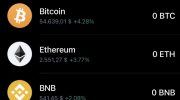If you’re new to the world of cryptocurrencies, you might have come across the term MetaMask. But what exactly is it, and how can you use it? In this beginner’s guide, we’ll take a look at MetaMask and explore its features.
MetaMask is a web browser extension that acts as a digital wallet for Ethereum and other blockchains. It allows users to interact with decentralized applications (DApps) and perform transactions without the need to run a full Ethereum node. With MetaMask, you can manage your Ethereum accounts, send and receive Ether, and interact with smart contracts.
To get started with MetaMask, you’ll first need to install the extension in your web browser. It works with popular browsers like Chrome, Firefox, and Brave. Once installed, you can import an existing Ethereum account or create a new one directly within MetaMask. This gives you full control over your funds and private keys.
MetaMask provides a user-friendly interface that allows you to easily switch between different Ethereum networks, such as the Mainnet, Testnet, and various other custom networks. It also supports ERC-20 tokens, which are tokens built on the Ethereum blockchain. This means you can store and manage your ERC-20 tokens directly within MetaMask.
Another great feature of MetaMask is its integration with DApps and smart contracts. Many decentralized applications require you to connect your wallet to perform certain functions. With MetaMask, this process is made extremely simple. You can connect your MetaMask wallet to a DApp and proceed with transactions or interact with smart contracts seamlessly.
One of the main advantages of using MetaMask is its security. MetaMask stores your private keys locally on your device, and they are encrypted with a password of your choice. This means that even if someone gains access to your computer or browser, they won’t be able to access your funds without your password. It’s important to choose a strong password and keep it secret.
If you’re concerned about the security of your MetaMask wallet, you can use additional security measures such as hardware wallets or multi-factor authentication. These options provide an extra layer of protection for your funds.
In conclusion, MetaMask is a powerful tool that allows you to manage your Ethereum accounts and interact with decentralized applications. Whether you’re new to cryptocurrencies or an experienced user, MetaMask provides a user-friendly interface and a secure environment for your transactions. So why not give it a try and explore the world of Ethereum and decentralized finance?
- What is MetaMask
- The Purpose of MetaMask
- How Does MetaMask Work
- Security Considerations
- Definition and Purpose
- Why Use MetaMask?
- How Does MetaMask Work?
- Features and Benefits
- 1. Easy to Use
- 2. Secure Wallet
- 3. Multiple Blockchain Networks
- 4. Anonymous Transactions
- 5. ERC-20 Token Support
- 6. Seamless Integration
- 7. Transaction History and Etherscan Integration
- 8. Smart Contract Interaction
- 9. Secure and Open-Source Platform
- 10. Future Updates and Development
- Installing MetaMask on Chrome
- Why MetaMask?
- Step 1: Install MetaMask Extension
- Step 2: Set Up Your MetaMask Wallet
- Connecting to the Ethereum Network
- Summary
- Step 1: Open Chrome Web Store
- Step 2: Search and Install MetaMask Extension
- Step 3: Create a New MetaMask Wallet
- Using MetaMask
- Getting Started
- Using MetaMask for Transactions
- Interacting with dApps
- Keeping Your Account Secure
- Exploring Etherscan and MetaMask Tools
- Accessing MetaMask Dashboard
- 1. Install MetaMask Extension
- 2. Create or Import a Wallet
- 3. Accessing the Dashboard
- 4. Dashboard Functions
- 5. Checking Transactions
- 6. Accessing Different Networks
- Sending and Receiving Ethereum
- Sending Ethereum
- Receiving Ethereum
- Managing Tokens and Contracts
- Registration and Importing
- Viewing Transaction History
- Sending Tokens and Contracts
- Interacting with Contracts
- Switching Networks
- Exploring Contract and Token Information
- Security and Wallet Options
- Conclusion
- Installing MetaMask on Android
- Step 1: Open Google Play Store
- Why do you need to open the Google Play Store?
- Why use MetaMask?
- What is MetaMask’s purpose?
- How to find and download MetaMask?
- Step 2: Search and Install MetaMask App
- Step 3: Set up a New MetaMask Account
- Security Tips
- 1. Install MetaMask from a Trusted Source
- 2. Use Strong Passwords
- 3. Enable Two-Factor Authentication
- 4. Keep Your Seed Phrase Secret
- 5. Be Cautious of Phishing Attempts
- 6. Verify Smart Contract Addresses
- 7. Keep Your Browser Updated
- 8. Use Hardware Wallet for Large Holdings
- 9. Be Cautious of Public Wi-Fi
- 10. Understand the Risks of DeFi and NFTs
- Creating a Strong Password
- Enabling Two-Factor Authentication
- Protecting Private Keys
- What are Private Keys?
- Use MetaMask with Secure Browsers
- Never Share Your Private Keys
- Keep Your Private Keys Offline
- Enable Two-Factor Authentication
- Monitor Access to Your Accounts
- Use Secure Networks
- Be Cautious of Phishing Attempts
- Keep Your Software Up to Date
- Be Mindful of Ethereum Wallet Registration
- Importing and Exporting Wallets
- Additional Security Features
- Frequently Asked Questions:
- What is MetaMask?
- Can I use MetaMask on my mobile device?
- Is MetaMask safe to use?
- Videos:
- MetaMask Tutorial 2023 (How to use MetaMask Safely)
- Buy Crypto with Metamask & Uniswap! (Complete Guide)
- Metamask Security , Reclaiming Funds & 7 Tips to Prevent a Metamask Hack
What is MetaMask
MetaMask is a cryptocurrency wallet that allows users to interact with blockchains directly through their web browsers. It serves as a bridge between traditional web browsers and blockchain networks, enabling users to access and interact with decentralized applications (dApps) without the need to run a full node.
With MetaMask, users can manage their digital assets, such as cryptocurrencies and non-fungible tokens (NFTs), securely and conveniently. It provides a user-friendly interface for users to view their account balances, send and receive transactions, and interact with various dApps on supported blockchain platforms like Ethereum.
The Purpose of MetaMask
The main purpose of MetaMask is to provide a secure and convenient way for users to access and manage their blockchain accounts. Instead of relying on complex and potentially unsafe wallet setups, users can use MetaMask as a tool to interact with blockchain networks in a more user-friendly manner.
MetaMask also acts as a wallet that stores the encrypted secret keys necessary to access a user’s blockchain accounts. This allows users to access their accounts from different devices without the need to import private keys or keystore files manually.
How Does MetaMask Work
- Installation and Set Up: To start using MetaMask, users need to install the MetaMask extension in their web browsers, such as Chrome or Firefox. Once installed, users can create a new account or import an existing one using their secret recovery phrase or private key.
- Account Management: After setting up an account, users can view their account balance, transaction history, and manage their assets. MetaMask also supports multiple accounts, allowing users to switch between different Ethereum accounts easily.
- Interacting with dApps: MetaMask allows users to interact with various decentralized applications (dApps) on supported blockchain networks. Users can send and receive transactions, interact with smart contracts, and participate in token sales or decentralized finance (DeFi) applications.
Security Considerations

MetaMask places a strong emphasis on security to protect users’ funds and sensitive information. When using MetaMask, users should follow these security best practices:
- Don’t share your secret recovery phrase or private key with anyone. These are the keys to your account and should be kept private at all times.
- Verify the website or dApp you’re interacting with. Be cautious of phishing websites or malicious dApps that may try to steal your funds.
- Use hardware wallets if you have significant funds. Hardware wallets provide an additional layer of security by keeping the private keys offline.
- Regularly check your transaction history and account balances to ensure there are no unauthorized activities.
By following these security measures, users can enhance the security of their MetaMask accounts and mitigate the risks associated with interacting with blockchain networks.
Definition and Purpose
MetaMask is a cryptocurrency wallet and browser extension that allows users to interact with decentralized applications (DApps) on the Ethereum blockchain. It is designed to be a bridge between traditional web browsers and the Ethereum network, providing users with a seamless experience when using DApps.
The purpose of MetaMask is to provide users with a convenient and secure way to manage their Ethereum accounts and interact with the Ethereum blockchain. It acts as a digital wallet that stores users’ private keys, allowing them to send and receive Ethereum and other compatible tokens, such as ERC-20 tokens and NFTs. With MetaMask, users can easily access and manage their digital assets without the need for separate blockchain-specific wallets.
Why Use MetaMask?
There are several reasons why using MetaMask can be beneficial for Ethereum users:
-
Convenient Access: MetaMask is a browser extension that can be easily added to popular web browsers like Google Chrome and Mozilla Firefox. This means that you can access your Ethereum accounts and interact with DApps directly from your browser without the need for additional software.
-
Secure Storage: MetaMask securely stores your private keys, which are required to access your Ethereum accounts and sign transactions. This eliminates the need to keep your private keys on your computer or risk losing them.
-
Interoperability: MetaMask supports multiple Ethereum networks, allowing users to switch between different testnets and mainnets. This gives users the flexibility to test their DApps on different networks or interact with DApps that are deployed on specific networks.
-
Ease of Use: MetaMask provides a user-friendly interface that makes it easy for beginners to get started with Ethereum. It simplifies the process of creating new Ethereum accounts, importing existing accounts, and managing multiple accounts.
-
Transparent Transactions: MetaMask provides users with a clear overview of their transaction history, allowing them to track their incoming and outgoing transactions. Users can also click on transaction hashes to view more details on explorers like Etherscan.
How Does MetaMask Work?
When you install MetaMask, it creates a unique Ethereum address for you, along with a corresponding set of private and public keys. These keys are encrypted and stored securely in your browser’s local storage. You can import existing accounts or create new ones directly within MetaMask.
When you want to interact with a DApp, MetaMask injects a JavaScript code into the web page, which adds a MetaMask extension object to the web page’s JavaScript environment. This extension object provides a set of API functions that the DApp can use to communicate with MetaMask.
When you initiate a transaction on a DApp, MetaMask prompts you to review and confirm the transaction. Once you confirm, MetaMask signs the transaction using your private key and broadcasts it to the Ethereum network. The transaction is then added to a block and becomes part of the blockchain’s history.
Overall, MetaMask is an essential tool for anyone looking to interact with decentralized applications on the Ethereum blockchain. Its convenience, security, and compatibility with various Ethereum networks make it a go-to option for both beginners and experienced users.
Features and Benefits
1. Easy to Use
MetaMask provides a user-friendly interface that makes it simple to interact with Ethereum and other blockchain networks. With just a few clicks, you’re able to access your Ethereum accounts and execute transactions without any hassle.
2. Secure Wallet
MetaMask acts as a digital wallet for storing your cryptocurrencies, tokens, and NFTs. It keeps your private keys secure and allows you to import and manage multiple accounts efficiently. You can easily send and receive funds to and from different addresses.
3. Multiple Blockchain Networks
MetaMask supports various blockchain networks, including Ethereum, making it convenient to access different platforms and decentralized applications (dApps). You can seamlessly switch between networks with just a few clicks.
4. Anonymous Transactions
MetaMask enables you to maintain your privacy while conducting transactions. It allows you to interact with dApps without revealing your personal information. Your transactions on the blockchain are recorded anonymously, giving you a sense of security.
5. ERC-20 Token Support
MetaMask supports the ERC-20 token standard, which is commonly used for creating new cryptocurrencies and conducting token sales. This feature allows you to manage and store a wide range of tokens securely in your MetaMask wallet.
6. Seamless Integration
MetaMask seamlessly integrates with popular web browsers like Google Chrome and Mozilla Firefox. It functions as a browser extension, providing a smooth user experience without the need for third-party applications or additional software installations.
7. Transaction History and Etherscan Integration
MetaMask keeps track of your transaction history, allowing you to review and monitor past activities. It also integrates with Etherscan, a blockchain explorer, which provides additional details and transparency for each transaction.
8. Smart Contract Interaction
MetaMask allows you to interact with smart contracts on the Ethereum blockchain. You can execute functions and send data to smart contracts effortlessly, opening up a world of possibilities when it comes to decentralized applications.
9. Secure and Open-Source Platform
MetaMask is built with advanced security measures to ensure the safety of your funds and private information. As an open-source platform, its code is publicly accessible and regularly audited by the community, making it more reliable and trustworthy.
10. Future Updates and Development
MetaMask is constantly evolving and improving. With ongoing updates and development, new features and enhancements are regularly introduced, ensuring that you have access to the latest tools and functionalities in the blockchain world.
Installing MetaMask on Chrome
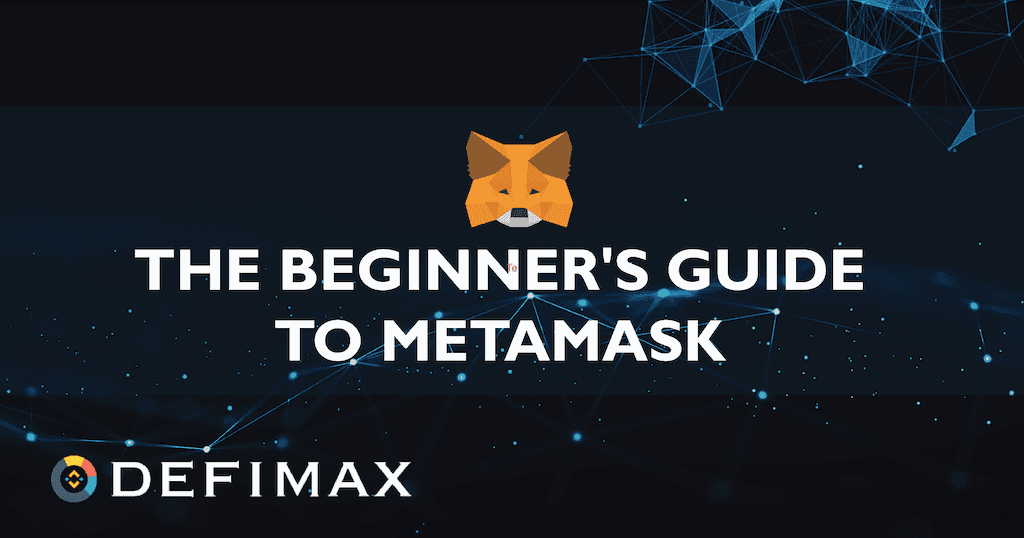
If you’re new to the world of cryptocurrencies and want to explore the Ethereum blockchain, MetaMask is a tool you’ll find invaluable. It’s a browser extension that allows you to interact with the Ethereum network and access decentralized applications (dApps).
Why MetaMask?
MetaMask is one of the most popular wallets for accessing the Ethereum network. It seamlessly integrates with popular browsers like Chrome, Firefox, and Brave, making it easy to manage your Ethereum accounts and interact with dApps. Let’s take a look at how to install MetaMask on Chrome.
Step 1: Install MetaMask Extension
- Open your Chrome browser and go to the Chrome Web Store.
- Search for “MetaMask” using the search bar.
- Click on the “Add to Chrome” button to install the MetaMask extension.
- Confirm the installation by clicking on “Add extension” in the pop-up window that appears.
Step 2: Set Up Your MetaMask Wallet
After installing MetaMask, a new tab will open with the MetaMask logo and a button that says “Get Started.” Click on this button to proceed.
- The first thing you need to do is create a new wallet or import an existing one. If you’re new to Ethereum, select “Create a Wallet.”
- Set a strong password for your MetaMask wallet. Make sure to remember it as you’ll need this password to access your wallet in the future.
- You will be presented with a unique seed phrase. This phrase acts as a backup for your wallet and can be used to restore your wallet if you ever lose access to your MetaMask extension. Write this phrase down and keep it in a secure place.
- Once you’ve saved your seed phrase, the wallet setup phase is complete. You’ll be taken to the MetaMask dashboard, where you can manage your accounts and transactions.
Connecting to the Ethereum Network
By default, MetaMask is connected to the Ethereum Main Network. However, you can also use MetaMask to connect to various other networks, such as the Ropsten Test Network or the Kovan Test Network, to test dApps or interact with different blockchains.
- To change the network, click on the network name at the top of the MetaMask extension.
- A drop-down menu will appear, showing the different network options available.
- Select the network you want to connect to – for example, the Ropsten Test Network – and MetaMask will update accordingly.
Summary
Installing MetaMask on Chrome is the first thing you need to do if you want to explore the world of Ethereum. MetaMask provides an easy-to-use interface for managing your Ethereum accounts, sending transactions, and interacting with dApps. With its secure and anonymous nature, MetaMask is an extremely useful tool for anyone interested in the Ethereum platform and its history, whether it’s for the purpose of sending ERC-20 tokens, buying and selling NFTs, or any other Ethereum-related activity you’re planning to try out.
Step 1: Open Chrome Web Store
The first step to using MetaMask is to open the Chrome Web Store. The Chrome Web Store is an online store where you can find various applications, extensions, and plugins for the Google Chrome browser. It is where you can download and install MetaMask.
To open the Chrome Web Store, open a new tab in your Chrome browser and type “Chrome Web Store” in the search bar. Alternatively, you can directly visit the store by clicking here.
Once you are on the Chrome Web Store page, you will see a search bar at the top left corner of the page. In the search bar, type “MetaMask” and hit enter or click the magnifying glass icon to search for the MetaMask extension.
On the search results page, you will see a list of extensions. Look for the one named “MetaMask – NFTs, wallets & more” and click on it.
You will now be taken to the MetaMask extension page. On this page, you can read the description and see the ratings and reviews from other users. You can also see the number of users who have installed the extension.
To install MetaMask, click on the “Add to Chrome” button located on the top right corner of the page.
A confirmation dialog box will appear, asking you if you want to add the extension to your Chrome browser. Click “Add extension” to proceed with the installation.
Step 2: Search and Install MetaMask Extension

After familiarizing yourself with the concept of MetaMask, the next step is to search for the MetaMask extension and install it on your preferred browser.
To install MetaMask, follow these steps:
- Open your browser and navigate to the extension store. For example, if you’re using Google Chrome, go to the Chrome Web Store.
- Once you’re on the extension store, search for “MetaMask” using the search function.
- Look for the MetaMask extension and click on it to open its page.
- Click on the “Add to Chrome” (or equivalent) button to begin the installation process.
- A pop-up window will appear, asking for confirmation to add the extension. Click “Add extension” to proceed.
- The MetaMask extension will then be downloaded and installed on your browser. You may need to wait for a few seconds or minutes depending on your internet speed.
- Once the installation is complete, you’ll see the MetaMask icon added to your browser’s toolbar. Click on it to open MetaMask.
By following these steps, you’ve successfully installed MetaMask on your browser. Now, let’s move on to the next step.
Step 3: Create a New MetaMask Wallet
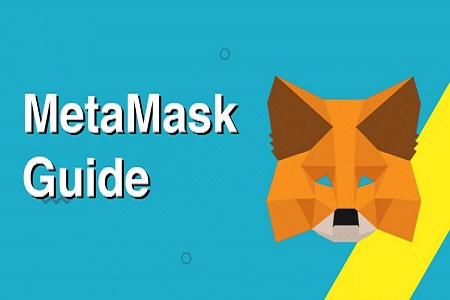
To start using MetaMask, you need to create a new wallet. MetaMask is a browser extension that serves as a bridge between your browser and the Ethereum blockchain. It allows you to interact with decentralized applications (DApps) and securely manage your Ethereum assets.
Follow the steps below to create a new MetaMask wallet:
- Make sure you have MetaMask installed on your browser. If you don’t, you can download it from the official MetaMask website.
- Open your browser and click on the MetaMask extension icon located in the toolbar. It usually looks like a fox head or a puzzle piece.
- A popup window will appear, click on the “Get Started” button.
- This will take you through a series of prompts. If this is your first time using MetaMask, you will need to accept the terms of service and privacy policy.
- Next, you will be prompted to create a new wallet. You have two options: “Create a Wallet” or “Import Wallet”. For the purpose of this guide, we will focus on creating a new wallet.
- Choose a strong password for your wallet. Make sure it is unique and secure.
- Proceed to click on the “Create” button to continue.
- In the next step, MetaMask will provide you with a secret backup phrase. This is extremely important as it is the only way to recover your wallet if you lose access to it. Make sure to write it down and keep it in a safe place.
- Once you have securely stored your backup phrase, click on the “Next” button.
- MetaMask will then ask you to verify your backup phrase. This is to ensure that you have written it down correctly. Select the words in the correct order to proceed.
- Finally, click on the “All Done” button and your wallet will be created.
You can now explore the MetaMask platform and start using it to interact with Ethereum and other compatible blockchains. MetaMask allows you to send and receive Ethereum, store NFTs (non-fungible tokens), and much more.
It’s worth noting that MetaMask also supports importing wallets from other platforms, such as hardware wallets or other software wallets. If you already have an existing wallet, you can choose the “Import Wallet” option and follow the prompts to import it into MetaMask.
Remember to always be cautious with your wallet and keep your backup phrase secure. MetaMask provides an additional layer of security by requiring you to confirm transactions, but it’s still important to be mindful of phishing attempts and other potential security risks.
If you ever need to view your transaction history or check your wallet’s balance, you can do so within the MetaMask interface. Alternatively, you can also explore external tools like Etherscan to get a more detailed look at your account’s transactions and activity on the Ethereum network.
Using MetaMask
MetaMask is a browser extension that allows users to interact with the Ethereum blockchain and access decentralized applications (dApps).
MetaMask provides various options and features for users to manage their Ethereum accounts and easily conduct transactions.
Getting Started
- To use MetaMask, you need to have a compatible browser such as Chrome, Firefox, or Brave. You can find the MetaMask extension in the respective browser’s extension store and add it to your browser.
- Once installed, open MetaMask and click on “Get Started” to begin the registration process. You will be asked to create a new wallet or import an existing one.
- If you choose to import, you can enter your secret recovery phrase or private key to access your existing Ethereum wallet. If you are creating a new wallet, MetaMask will provide you with a unique seed phrase that you should store safely.
Using MetaMask for Transactions

Once you have set up your MetaMask wallet, you can now use it to send and receive transactions on the Ethereum network.
To send funds, click on the “Send” button in MetaMask and enter the recipient’s Ethereum address along with the amount you want to send. You can also select the desired network and adjust the gas fees if needed.
To receive funds, click on the “Account” tab in MetaMask and copy your Ethereum address. Share this address with the sender, and they can send funds directly to your account.
Interacting with dApps
One of the main purposes of MetaMask is to enable users to interact with decentralized applications (dApps) built on the Ethereum blockchain. Many dApps require MetaMask to connect and interact with them.
To connect your MetaMask to a dApp, simply click on the extension icon in your browser and confirm the connection. The dApp will then be able to access your Ethereum account and interact with it based on the specific functionality of the dApp.
Keeping Your Account Secure
MetaMask takes security seriously and provides several features to help protect your account.
- Keep your seed phrase private and store it in a secure location.
- Enable two-factor authentication (2FA) for an additional layer of security.
- Be cautious of phishing attempts and always double-check the URL to ensure you are on the genuine MetaMask website.
- Regularly check the transaction history in MetaMask to verify any transactions made from your account.
- Use reputable decentralized exchanges (DEX) when trading or swapping tokens using MetaMask.
Exploring Etherscan and MetaMask Tools
Etherscan is a widely used tool to explore the Ethereum blockchain and view transaction details, smart contract code, and token balances. You can easily access Etherscan for any transaction by clicking on the transaction in your MetaMask transaction history and selecting “View on Etherscan”.
Additionally, MetaMask provides tools for developers such as the MetaMask Developer Network and the MetaMask API Documentation. These resources can be helpful for developers looking to integrate their dApps with MetaMask.
With MetaMask, you can securely interact with the Ethereum blockchain and access a wide range of dApps and decentralized services. Its user-friendly interface and powerful features make it an extremely valuable tool in the world of blockchain and cryptocurrencies.
Accessing MetaMask Dashboard
MetaMask is a popular platform that allows users to access Ethereum blockchain and interact with decentralized applications (dApps) without the need to run their own Ethereum node. It acts as a wallet for storing ERC-20 tokens, NFTs, and other digital assets on the Ethereum network. In this guide, we will walk you through the process of accessing the MetaMask dashboard.
1. Install MetaMask Extension
The first thing you need to do is install the MetaMask extension for your web browser. Currently, MetaMask is available as an extension for Chrome, Firefox, and Brave browsers. Simply go to the extension store of your preferred browser and search for “MetaMask”. Click on the “Install” button to add it to your browser.
2. Create or Import a Wallet
Once you have installed the MetaMask extension, you will see the MetaMask icon in your browser toolbar. Click on the icon to open the MetaMask wallet. If you are using MetaMask for the first time, you will be prompted to create a new wallet. Follow the instructions to set up a password and backup phrase for your wallet. If you already have a MetaMask wallet, you can import it by clicking on the “Import Wallet” option and entering your recovery seed phrase.
3. Accessing the Dashboard
After creating or importing your wallet, you will be directed to the MetaMask dashboard. The dashboard is where you can manage your Ethereum accounts, view transaction history, and adjust various wallet settings.
4. Dashboard Functions
The MetaMask dashboard provides several useful functions:
- Account Overview: This section shows a summary of your account balances and recent transactions.
- Send: Use this function to send ETH or ERC-20 tokens to another wallet address.
- Activity: Here, you can view your transaction history and monitor the status of your transactions.
- Assets: This section displays the tokens and NFTs that you own.
- Collectibles: If you own any collectibles, such as CryptoKitties, they will be listed here.
- Browsers: MetaMask is compatible with various decentralized applications. This section displays the dApps you have visited and allows you to manage their connection settings.
- Settings: Here, you can adjust wallet settings, manage connected accounts, and explore advanced options for your MetaMask wallet.
5. Checking Transactions
If you want to check the details of a specific transaction, simply click on it in the transaction history. This will open a new tab with the transaction details on a block explorer like Etherscan.
6. Accessing Different Networks
By default, MetaMask connects to the Ethereum mainnet. However, you can also access other networks such as test networks (Ropsten, Kovan, etc.) and custom networks. To switch networks, click on the network name at the top of the MetaMask dashboard and select the desired network from the dropdown.
Now that you know how to access the MetaMask dashboard, you’re ready to explore the world of decentralized finance and interact with various Ethereum-based applications!
Sending and Receiving Ethereum
Sending and receiving Ethereum is one of the main functions of MetaMask. This wallet provides various options for users to manage their Ethereum accounts and interact with the Ethereum blockchain.
Sending Ethereum
To send Ethereum using MetaMask, you might want to consider a few things regarding security:
- Double-check the recipient’s address before confirming the transaction. Ethereum addresses are long and alphanumeric, so a small mistake in the code might result in sending your Ethereum to the wrong address.
- Set the gas fee properly. Gas fees are required for transactions to be processed on the Ethereum blockchain. Higher gas fees might result in faster transaction confirmation, while lower fees could result in longer processing times. It’s important to find the right balance.
Once you’ve taken care of these aspects, you can proceed to send Ethereum:
- In your MetaMask wallet, click on the “Send” button.
- Enter the recipient’s Ethereum address in the designated field.
- Specify the amount of Ethereum you want to send.
- Adjust the gas fee if necessary.
- Review the transaction details, including the total cost.
- Click on the “Confirm” button to finalize the transaction.
Receiving Ethereum
To receive Ethereum using MetaMask:
- Open your MetaMask wallet.
- Click on the “Receive” button.
- Copy your Ethereum address from the provided field.
- Share this address with the sender, who will initiate the transaction.
- Wait for the Ethereum to arrive in your wallet. You can check the transaction history on the Ethereum blockchain explorer, such as Etherscan.
It’s important to note that MetaMask supports not only Ethereum but also other blockchains, such as the Ethereum test networks (Rinkeby, Ropsten, etc.) and other chains like Binance Smart Chain or Polygon. The process of sending and receiving transactions on these networks is similar to the Ethereum process.
With MetaMask, you have a powerful tool at your disposal to manage your Ethereum accounts and interact with various decentralized applications (DApps), NFTs, and other digital assets on the Ethereum platform. Just remember to keep your secret recovery phrase safe and be cautious when sending and receiving Ethereum.
Managing Tokens and Contracts
If you’re new to MetaMask, you might wonder how to manage tokens and contracts within the platform. In this guide, we will walk you through the necessary steps to do so.
Registration and Importing
The first thing you need to do is register and create an account on the MetaMask platform. Once you have completed the registration process, you can import your existing Ethereum accounts or create new ones. MetaMask supports importing accounts from various browsers like Chrome, Firefox, and Brave, making it extremely convenient.
Viewing Transaction History
After importing your accounts, you can view their transaction history within MetaMask. Click on the “Transactions” tab to see a list of your recent transactions. You can also view specific transaction details such as the sender, recipient, amount, and transaction hash.
Sending Tokens and Contracts
To send tokens or interact with smart contracts, you can use the MetaMask tool. Simply click on the “Send” button, enter the recipient’s address, specify the token or contract you want to send, and the amount. MetaMask supports popular tokens like ERC-20 and NFTs.
Interacting with Contracts
The MetaMask platform allows you to interact directly with smart contracts. You can access the contract’s code and view its functions and variables. You can also call these functions and send transactions to the contract.
Switching Networks

If you want to access different blockchains or testnets, MetaMask provides options to switch networks. You can easily switch between Ethereum’s mainnet, testnets, and custom networks. Simply click on the network dropdown and select the desired option.
Exploring Contract and Token Information
If you want to explore more details about a specific token or contract, MetaMask integrates with Etherscan. By clicking on the contract address or token symbol, you can navigate directly to the Etherscan page and view additional information such as transaction history, contract code, and interactions.
Security and Wallet Options
MetaMask prioritizes security and offers various wallet options. You can set up hardware wallets like Ledger or Trezor for added security. Additionally, you can also create multiple wallets within MetaMask to manage your funds for different purposes.
Conclusion
In conclusion, MetaMask is a powerful tool that enables you to manage tokens and contracts within the Ethereum ecosystem. With its user-friendly interface and seamless integration with browsers and blockchains, MetaMask is a popular choice for both beginners and experienced users. So, if you’re looking to dive into the world of Ethereum, MetaMask is definitely a tool worth exploring.
Installing MetaMask on Android
MetaMask is a popular browser extension wallet and gateway to the world of decentralized applications (DApps) on the Ethereum blockchain. It allows users to securely manage their Ethereum accounts, perform transactions, and interact with various DApps.
If you’re new to MetaMask and want to install it on your Android device, follow the steps below:
- Go to the Google Play Store on your Android device and search for “MetaMask.”
- Click on the MetaMask app and select “Install” to begin the installation process.
- Once the installation is complete, open the MetaMask app by clicking on its icon on your home screen.
- On the welcome screen, click on “Get Started” to proceed.
- You will be prompted to read and agree to the terms of use. After reading, click on “Accept.”
- Create a new MetaMask account by clicking on “Create a Wallet.” If you already have a MetaMask account, you can import it using the “Import Wallet” option.
- Choose a strong password for your MetaMask account and click on “Create” to continue.
- Make sure to store your secret backup phrase in a secure place. This backup phrase is important for recovering your account if you lose access to your device.
- After storing your backup phrase, you will be asked to confirm it. Enter the words of the backup phrase in the correct order to proceed.
- In the next step, you will be asked to enter a verification code sent to your email address for additional security. Enter the code and click on “Verify.”
- Now, you can start using MetaMask on your Android device. You can view your Ethereum accounts, check transaction history, send and receive transactions, and interact with DApps.
MetaMask also allows you to connect to different Ethereum networks. To switch networks, click on the network name at the top of the MetaMask app and select the desired network from the drop-down menu. You can also add custom networks by clicking on “Custom RPC” and entering the network details.
Additionally, if you want to explore the transactions made by your Ethereum accounts or check the balances of ERC-20 tokens or NFTs you own, you can use etherscan.io or other blockchain explorers. Just copy your Ethereum address from MetaMask and paste it into the search bar of etherscan.io or the chosen explorer.
Remember, MetaMask is a powerful tool that gives you control over your Ethereum accounts and transactions. Always ensure that you are using the official MetaMask app and follow best practices for security to keep your funds and personal information safe.
Step 1: Open Google Play Store
To start using MetaMask, the first thing you need to do is open the Google Play Store on your Android device. The Google Play Store is the official app store for Android devices, where you can find and download various applications, including MetaMask.
Why do you need to open the Google Play Store?
The reason for this is that MetaMask is primarily a browser extension that provides a wallet function for interacting with Ethereum and other blockchains. However, MetaMask also offers a mobile version of their wallet, which is available through the Google Play Store for Android users.
Why use MetaMask?
MetaMask is a popular and trusted wallet tool that allows users to manage their Ethereum accounts, send and receive transactions, interact with smart contracts, and access decentralized applications (DApps). It also supports the storage and management of non-fungible tokens (NFTs).
What is MetaMask’s purpose?
MetaMask serves the purpose of providing a secure and user-friendly interface for users to interact with blockchain networks. It allows you to connect to the Ethereum network without running a full Ethereum node, making it more convenient and accessible for everyday users.
How to find and download MetaMask?
- Open the Google Play Store on your Android device.
- Type “MetaMask” in the search bar.
- Click on the first option that appears, which should be the official MetaMask app.
- Click the “Install” button to proceed with the download and installation process.
- Wait for the app to be downloaded and installed on your device. This may take a few minutes depending on your internet connection.
- Once the installation is complete, you can find the MetaMask app in your list of installed apps.
Now that you have successfully downloaded and installed MetaMask on your Android device, you can proceed to create a MetaMask account or import an existing one. It’s important to note that you should keep your MetaMask secret code safe and secure, as it provides access to your Ethereum accounts and transactions history.
If you’re new to MetaMask or want to learn more about its security features and how to use it, you can look up tutorials and guides online. Additionally, you can explore the various options and functions within MetaMask, such as connecting to different Ethereum networks, viewing and managing your accounts, and interacting with DApps.
One useful feature of MetaMask is the integration of etherscan.io, which allows you to easily view the details of your transactions and verify their status on the Ethereum network. This can be helpful in ensuring the accuracy and security of your transactions.
With MetaMask, you can send and receive Ethereum and ERC-20 tokens without the need for a third party. This makes it extremely convenient for users who frequently engage in transactions on the Ethereum network.
In conclusion, MetaMask is an essential tool for anyone looking to interact with Ethereum and other blockchain networks. Its user-friendly interface, security features, and support for decentralized applications make it a valuable asset for both beginners and experienced users.
Step 2: Search and Install MetaMask App
To start using MetaMask, you need to install the MetaMask app as a browser extension.
Here are the steps to search and install the MetaMask app:
- Open your preferred browser (such as Google Chrome or Firefox).
- Go to the browser extension/add-on store. For example, if you are using Google Chrome, go to the Chrome Web Store.
- Type “MetaMask” in the search bar and click the search button.
- Look for the official MetaMask app in the search results and click on it.
- Click on the “Add to [Your Browser Name]” button to install the MetaMask app.
- Wait for the installation process to complete.
- Once installed, you will see the MetaMask icon added to your browser’s toolbar.
- Click on the MetaMask icon to open the app.
- If you already have a MetaMask account, click on the “Import Wallet” button and enter your secret recovery phrase to restore your account. Otherwise, click on the “Create a Wallet” button to create a new MetaMask account.
- Follow the on-screen instructions to set up your MetaMask account.
- Once your MetaMask account is set up, you can start using it to interact with Ethereum and various other blockchains.
MetaMask is an anonymous tool that allows you to send and receive transactions, store multiple accounts, and interact with decentralized applications (dApps). It provides a user-friendly interface for managing your Ethereum assets and interacting with various blockchain networks.
One of the great things about MetaMask is that you can view and manage different tokens, including ETH, ERC-20 tokens, and even NFTs (non-fungible tokens). This means you can use MetaMask to participate in token sales, trade digital assets, and explore the world of decentralized finance (DeFi).
Additionally, MetaMask allows you to connect with other dApps and platforms without the need for separate wallets or registration processes. With MetaMask, you have the convenience of accessing multiple platforms and services under one tool.
Another important feature of MetaMask is its integration with etherscan.io. Etherscan is a blockchain explorer that allows you to verify and explore transactions, addresses, and smart contract code. With MetaMask, you can easily access etherscan.io for a detailed look into your transactions and smart contracts.
MetaMask also ensures the security of your accounts and transactions. It provides you with three main security options: password, seed phrase, and hardware wallet integration (such as Trezor or Ledger). Use these options to protect your accounts and keep your funds safe.
In summary, MetaMask is an essential tool for anyone looking to interact with Ethereum and other blockchains. It allows you to manage and store your digital assets, access decentralized applications, and explore the world of decentralized finance. By following the steps mentioned above, you can easily search and install the MetaMask app and start using it for all your blockchain needs.
Step 3: Set up a New MetaMask Account
In order to start using MetaMask, you will need to set up a new account. Follow the steps below to proceed:
- Install MetaMask: If you haven’t done so already, install the MetaMask extension for your preferred browser. You can find it in the official extension stores for various browsers such as Chrome, Firefox, and Brave.
- Open MetaMask: Once the extension is installed, click on the MetaMask icon in your browser’s toolbar to open it.
- Get Started: Click on the “Get Started” button to begin the registration process.
- Create a New Wallet: Choose the option to create a new wallet.
- Set Up a Strong Password: Create a strong password for your MetaMask account. Remember to use a unique and secure password to enhance the security of your account.
- Secret Backup Phrase: MetaMask will provide you with a secret backup phrase. This phrase is crucial for recovering your account if you ever lose access to it. Make sure to write it down and keep it in a safe and secure place.
- Confirm Your Secret Backup Phrase: Enter the secret backup phrase in the correct order to confirm that you have saved it properly.
- Proceed: After confirming your secret backup phrase, you will be taken to the MetaMask home screen. From here, you can start using MetaMask to interact with the Ethereum blockchain and perform various transactions.
- Connect to Networks: By default, MetaMask is connected to the Ethereum main network. However, you can also connect to other networks such as the Ropsten or Rinkeby test networks. Click on the network dropdown on the top of the MetaMask window to select the desired network.
- Import Existing Account: If you already have an existing MetaMask account or wallet, you can choose the option to import it. Enter the account’s seed phrase or private key to import it into your new MetaMask account.
Once you have completed these steps, your new MetaMask account will be set up and ready to use. You can now send and receive Ethereum, interact with decentralized applications (dApps), trade ERC-20 tokens, and even explore the world of NFTs, all from within the MetaMask platform.
Security Tips
MetaMask is an extremely useful tool for interacting with various Ethereum networks and conducting transactions. However, it’s important to ensure the security of your MetaMask account and take necessary precautions to protect your funds and personal information.
1. Install MetaMask from a Trusted Source
When installing MetaMask, make sure to download it from the official MetaMask website or from trusted sources like the Chrome Web Store. Avoid downloading it from unfamiliar or unverified platforms, as they might provide compromised versions of the extension.
2. Use Strong Passwords
Choose a strong and unique password for your MetaMask account. Avoid using common passwords or reusing passwords from other platforms. A combination of uppercase and lowercase letters, numbers, and special characters is recommended to create a secure password.
3. Enable Two-Factor Authentication
Enable two-factor authentication (2FA) for your MetaMask account to add an extra layer of security. By enabling 2FA, you will need to enter a unique code generated by an authenticator app or received via SMS to access your account.
4. Keep Your Seed Phrase Secret
The seed phrase is a unique 12-word phrase that is used to restore your MetaMask account in case of loss or device change. It is extremely important to keep your seed phrase secret and never share it with anyone. Store it in a secure place, preferably offline, such as a hardware wallet or a piece of paper.
5. Be Cautious of Phishing Attempts
Be vigilant against phishing attempts, where malicious individuals might try to trick you into revealing your MetaMask login credentials or seed phrase. Be cautious of clicking on suspicious links or entering personal information on untrusted websites. Always double-check the website URL and ensure it is the official MetaMask website.
6. Verify Smart Contract Addresses
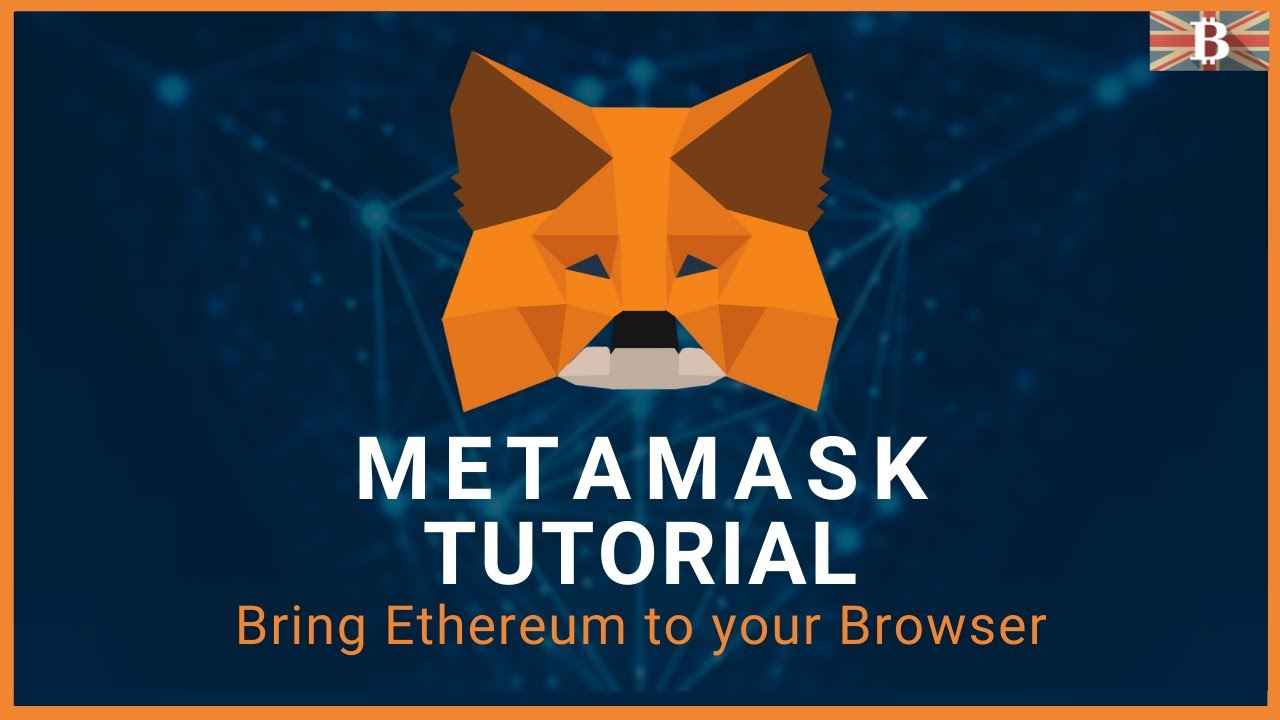
When interacting with decentralized applications (dApps) or making transactions, verify the smart contract addresses to ensure they are correct. Use platforms like Etherscan to validate the contracts and transactions before proceeding.
7. Keep Your Browser Updated
Keep your browser and MetaMask extension updated to the latest version to benefit from security enhancements and bug fixes. Regularly update your browser and MetaMask extension to ensure you have the latest security patches.
8. Use Hardware Wallet for Large Holdings
If you have significant amounts of Ethereum or other cryptocurrencies, consider using a hardware wallet for enhanced security. Hardware wallets store your private keys offline, providing an extra layer of protection against online threats.
9. Be Cautious of Public Wi-Fi
Avoid using public Wi-Fi networks when accessing your MetaMask account or conducting transactions. Public Wi-Fi networks are often unsecured, making it easier for hackers to intercept your data. Instead, use a secure network connection or a VPN when accessing your MetaMask account.
10. Understand the Risks of DeFi and NFTs
DeFi (Decentralized Finance) and NFTs (Non-Fungible Tokens) have gained popularity in the Ethereum ecosystem. However, it’s important to understand the risks associated with these emerging technologies. Do thorough research, understand the smart contracts and their purpose before participating in DeFi protocols or purchasing NFTs.
Creating a Strong Password
When using MetaMask or any other cryptocurrency wallet, it is essential to create a strong and secure password. This password will protect your anonymous transactions and keep your funds safe from unauthorized access.
Here are some important tips for creating a strong password:
- Make it long: A longer password is generally more secure since it provides more combinations for potential hackers to guess. Aim for a password that is at least 12 characters long.
- Use a mix of characters: Include a combination of uppercase and lowercase letters, numbers, and special characters. This will make your password harder to crack.
- Avoid personal information: Do not include any personal information, such as your name, birthdate, or address. Hackers can easily guess this information and compromise your account.
- Avoid common words and patterns: Avoid using common words, phrases, or patterns in your password. These are easily guessed by hackers using automated tools.
- Do not reuse passwords: Each online account should have a unique password. Reusing passwords across different platforms increases the risk of being hacked.
- Consider using a password manager: Password managers can generate and store securely encrypted passwords for you. This eliminates the need to remember multiple complex passwords.
Once you have created a strong password, it is important to store it securely. Do not write it down where others can find it. Instead, consider using a reliable password manager or memorize it.
Remember, securing your MetaMask account with a strong password is the first line of defense against unauthorized access to your funds and personal information. Take the time to create a password that is both secure and memorable.
Enabling Two-Factor Authentication
Two-factor authentication (2FA) is an additional layer of security that you can enable in MetaMask to protect your account from unauthorized access. It adds an extra step to the login process, requiring you to provide a code along with your password.
To enable 2FA in MetaMask, follow these steps:
- Open the MetaMask extension in your browser and click on the three dots in the top right corner of the window.
- Select “Settings” from the dropdown menu.
- Click on the “Security & Privacy” tab.
- Scroll down to the “Two-Factor Authentication” section and click on the “Set Up” button.
- A QR code will be displayed on your screen. Use a 2FA app, such as Google Authenticator or Authy, to scan the QR code and get a unique code.
- Enter the code provided by your 2FA app into the “Verification Code” field in MetaMask.
- Click on the “Verify Code” button to proceed.
- If the code is successfully verified, 2FA will be enabled on your MetaMask account.
Once 2FA is enabled, every time you log in to MetaMask, you will be prompted to enter a verification code in addition to your password.
Enabling 2FA is highly recommended as it adds an extra layer of security to your MetaMask account, protecting your funds and NFTs from unauthorized access.
Protecting Private Keys
If you’re using MetaMask, it’s important to understand the security measures you should take to protect your private keys.
What are Private Keys?
A private key is a unique sequence of letters and numbers that serves as a password for your wallet. It grants you access to your funds and allows you to send transactions on the Ethereum network. It’s important to keep your private keys safe and secure to prevent unauthorized access to your account.
Use MetaMask with Secure Browsers

When using MetaMask, it’s recommended to use it with secure browsers like Google Chrome or Firefox. These browsers have built-in security features that protect against various types of attacks.
Never Share Your Private Keys
One important thing to remember is to never share your private keys with anyone. Your private keys are meant to be kept secret and should only be used by you to access your wallet.
Keep Your Private Keys Offline
Storing your private keys offline is one of the safest ways to protect them. Consider using hardware wallets or paper wallets that store your private keys offline and away from the internet.
Enable Two-Factor Authentication
Two-factor authentication adds an extra layer of security to your MetaMask account. By enabling this feature, you’ll need to provide an additional code, usually generated by an app on your smartphone, to access your wallet.
Monitor Access to Your Accounts
Regularly check your account history and activity to ensure that there are no unauthorized transactions or suspicious activities. If you notice any unusual activity, contact MetaMask support immediately.
Use Secure Networks
Avoid using public or unsecured networks when accessing your MetaMask wallet. Public Wi-Fi networks may not be secure and can potentially expose your private keys to hackers. Stick to secure networks that you trust.
Be Cautious of Phishing Attempts
Phishing is a common technique used by scammers to trick users into revealing their private keys or other sensitive information. Always double-check the URL and make sure you’re on the official MetaMask website before entering any information.
Keep Your Software Up to Date
Regularly update your MetaMask software and ensure that you’re using the latest version. Updates often include security patches and bug fixes that can protect you from potential vulnerabilities.
Be Mindful of Ethereum Wallet Registration
When registering for an Ethereum wallet, be cautious of platforms or apps that don’t require any form of identity verification. Anonymously created wallets may not provide the same level of security and protection as established platforms like MetaMask.
Importing and Exporting Wallets
If you’re importing or exporting wallets, make sure to follow the instructions provided by MetaMask carefully. Improper handling of wallet import or export can lead to the exposure of your private keys.
Additional Security Features
MetaMask provides additional security features and options like hardware wallet integration, seed phrase backup, and password protection. Explore these features and options to enhance the security of your MetaMask wallet.
Remember, the purpose of MetaMask is to provide an easy-to-use, but secure tool for interacting with Ethereum and other blockchains. By following these security practices, you can ensure the safety of your private keys and funds.
Frequently Asked Questions:
What is MetaMask?
MetaMask is a cryptocurrency wallet and browser extension that allows users to interact with the decentralized web. It serves as a bridge between traditional web browsers and the blockchain, enabling users to connect to Ethereum-based applications and manage their digital assets.
Can I use MetaMask on my mobile device?
Yes, you can use MetaMask on your mobile device. MetaMask has a mobile app version available for both iOS and Android devices. You can download the app from the App Store or Google Play Store, depending on your device. Once installed, you can log in to your MetaMask account and access your wallet and decentralized applications on the go.
Is MetaMask safe to use?
MetaMask is generally considered safe to use. It has built-in security features such as password protection, seed phrase backup, and permission prompts for transactions. However, it’s important to take additional security measures to protect your wallet and digital assets, such as using a strong password, enabling two-factor authentication, and keeping your seed phrase offline and secure.
Videos:
MetaMask Tutorial 2023 (How to use MetaMask Safely)
Buy Crypto with Metamask & Uniswap! (Complete Guide)
Metamask Security , Reclaiming Funds & 7 Tips to Prevent a Metamask Hack