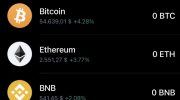Trust Wallet is one of the most popular mobile cryptocurrency wallets available today. It allows users to securely store, send, and receive various digital assets, including cryptocurrencies like Bitcoin, Ethereum, and many others. However, before you can make any transactions or investments in Trust Wallet, you need to know how to add money to it.
Adding money to Trust Wallet is a simple process that can be done in just a few steps. First, you need to have funds in another wallet or exchange platform. If you don’t have any cryptocurrencies yet, you can purchase them from a reputable exchange and send them to your Trust Wallet address.
Once you have funds in another wallet, you can proceed to the next step. Open the Trust Wallet app on your mobile device and navigate to the “Receive” or “Deposit” section. Here, you will find your unique wallet address that you need to copy.
Now, go back to your other wallet or exchange platform and initiate a withdrawal or transfer. Paste the Trust Wallet address you copied earlier as the recipient address and specify the amount of funds you want to send. Double-check all the details before confirming the transaction to avoid any mistakes.
After the transaction is confirmed and the funds are sent, you will need to wait for a certain number of confirmations depending on the cryptocurrency you sent. Once the transaction is fully confirmed, the funds will appear in your Trust Wallet balance, and you can start using them for different purposes like trading, staking, or simply hodling.
- Method 1: Buy Tokens on the Trust Wallet App
- Download and install Trust Wallet on your mobile device.
- Open the Trust Wallet app and create a new wallet or import an existing one.
- Go to the “DApps” section of the app and find a trusted decentralized exchange (DEX) or a popular cryptocurrency exchange.
- Method 2: Receive Coins from an External Wallet
- Open your external wallet and locate the address or QR code of your Trust Wallet.
- Copy the address or scan the QR code
- Send the desired amount of coins or tokens from your external wallet to your Trust Wallet address.
- How To Add Money To Trust Wallet: FAQ
- How to Add Money to Trust Wallet
- Follow the step-by-step guide mentioned above to add money to your Trust Wallet.
- Can I Recover Access to My Trust Wallet Funds with the Recovery Phrase
- Yes, you can recover access to your Trust Wallet funds by using the recovery phrase associated with your wallet.
- Frequently Asked Questions:
- What is Trust Wallet?
- Can I add money to Trust Wallet using a credit card?
- Is it safe to add money to Trust Wallet?
- Video:
- How To Earn FREE 500 USDT In Trust Wallet Per Day | Make Money Online | Work From Home
Method 1: Buy Tokens on the Trust Wallet App
To add money to your Trust Wallet, you can buy tokens directly within the app. Trust Wallet supports various cryptocurrencies, including ETH, BTC, and BNB.
Here is a step-by-step guide on how to buy tokens on the Trust Wallet app:
- Open your Trust Wallet app on your device.
- Make sure you have enough funds in your wallet to purchase tokens. If not, you can transfer funds from another wallet to this one.
- Tap on the “Buy” or “Trade” button in the app. This will take you to a list of supported token providers.
- Select the token provider you want to use. There are various options available, such as Binance, MoonPay, and Simplex.
- Follow the instructions provided by the chosen token provider to complete your purchase. This may involve providing your payment details and verifying your identity.
- Once your purchase is complete, the tokens will be added to your Trust Wallet.
Note: When buying tokens on the Trust Wallet app, be aware of any fees or charges associated with the transaction. These fees can vary depending on the token provider and the amount of tokens you are purchasing.
Download and install Trust Wallet on your mobile device.
If you want to add money to your Trust Wallet, you first need to download and install the Trust Wallet app on your mobile device. Trust Wallet is a secure and user-friendly mobile wallet that allows you to store, manage, and trade various cryptocurrencies.
To download Trust Wallet, follow these steps:
- Go to the app store on your mobile device (e.g., Google Play Store for Android or App Store for iOS).
- Search for “Trust Wallet” in the search bar.
- Tap on the Trust Wallet app when it appears in the search results.
- Click on the “Install” button to begin the download and installation process.
- Wait for the app to download and install on your device. This may take a few minutes depending on your internet connection.
- Once the installation is complete, open the Trust Wallet app.
After you have successfully installed Trust Wallet on your mobile device, you can proceed to set up your wallet and add funds to it. If you already have another wallet, you can transfer your funds from that wallet to Trust Wallet by following the provided instructions.
Open the Trust Wallet app and create a new wallet or import an existing one.

To add money to your Trust Wallet, you first need to open the Trust Wallet app on your mobile device. If you don’t have the app installed, you can download it from the App Store or Google Play Store.
Once you have the app open, you’ll be prompted to either create a new wallet or import an existing one. If you’re new to Trust Wallet and don’t have a wallet yet, you can easily create one by following the on-screen instructions. This will generate a new wallet address for you to use.
If you already have a Trust Wallet or have wallets on other platforms, you can import them into Trust Wallet. To do this, you’ll need to locate the seed phrase or private key associated with your other wallets. Trust Wallet will provide you with options to enter the seed phrase or private key, and once entered, it will import the wallet into Trust Wallet.
It’s important to note that when importing wallets from another platform, such as MetaMask or MyEtherWallet, you won’t be transferring the actual funds from one wallet to another. Instead, Trust Wallet will generate a new wallet address for you and associate it with the imported wallet. This allows you to access and manage your existing funds without moving them from their original location.
Go to the “DApps” section of the app and find a trusted decentralized exchange (DEX) or a popular cryptocurrency exchange.
Trust Wallet offers a convenient feature called “DApps” where you can access various decentralized exchanges (DEX) or popular cryptocurrency exchanges. To add money to your Trust Wallet, follow these steps:
- Open the Trust Wallet app on your mobile device.
- Tap on the “DApps” section which can usually be found at the bottom of the screen.
- Once you are in the “DApps” section, you will see a list of decentralized exchanges (DEX) or popular cryptocurrency exchanges that you can choose from. Select one that you trust and are familiar with.
- If you cannot find a trusted DEX or cryptocurrency exchange, you can use another method to add money to your Trust Wallet. For example, you can transfer funds from another wallet or purchase cryptocurrency from a reputable exchange and send it to your Trust Wallet address.
- Once you have selected a DEX or cryptocurrency exchange, you will be directed to their website or platform within the Trust Wallet app.
- Follow the instructions provided by the DEX or cryptocurrency exchange to add money to your Trust Wallet. This may involve connecting your wallet, selecting the cryptocurrency you want to add, and confirming the transaction.
- After the transaction is confirmed, the money will be added to your Trust Wallet balance.
By following these steps, you can easily add money to your Trust Wallet by using a trusted decentralized exchange (DEX) or popular cryptocurrency exchange. If you cannot find a suitable option within the Trust Wallet app, you can explore other wallets or exchanges to transfer funds to your Trust Wallet address.
Method 2: Receive Coins from an External Wallet
If you want to add funds to your Trust Wallet from another wallet, you can follow these steps:
- Open your chosen external wallet and navigate to the “Send” or “Transfer” section.
- Enter your Trust Wallet address, which you can find by opening Trust Wallet and clicking on the desired coin to receive. Copy the address.
- In your external wallet, paste the Trust Wallet address into the “Recipient” or “To” field.
- Choose the coin or token you want to send from the external wallet, and enter the amount you wish to transfer.
- Double-check all the details, including the address and the amount, to ensure accuracy.
- Initiate the transfer from your external wallet. The transfer may take some time to process, depending on the blockchain network congestion.
- Once the transaction is confirmed on the blockchain, you should see the funds reflected in your Trust Wallet.
It’s important to note that different external wallets may have slight variations in their user interfaces and navigation, but the general process should be similar.
Always exercise caution when transferring funds and ensure that you are sending them to the correct Trust Wallet address. Any mistakes or errors in the process may result in the loss of your funds.
If you have any difficulties or concerns, it’s recommended to consult the official documentation or support channels of the external wallet you are using.
Open your external wallet and locate the address or QR code of your Trust Wallet.
If you have another wallet besides Trust Wallet that you want to transfer funds from, you’ll need to open it first. Look for the specific wallet app on your device and open it.
Once you’ve opened your external wallet, you’ll need to find the address or QR code associated with your Trust Wallet.
If the wallet provides multiple addresses, look for the one that is specifically linked to your Trust Wallet. This may be labeled as “Trust Wallet” or have a specific identifier associated with it.
If your external wallet uses QR codes, you can often find your Trust Wallet address or QR code by navigating to the “Receive” or “Deposit” section of the app. Look for options to view your address or QR code, and select the appropriate Trust Wallet address or QR code.
If your external wallet displays addresses as a string of alphanumeric characters, locate the specific address that is linked to your Trust Wallet. It may be labeled as “Trust Wallet” or have a specific identifier associated with it.
Once you have located the Trust Wallet address or QR code in your external wallet, you are ready to proceed with the next steps to add money to your Trust Wallet.
Copy the address or scan the QR code

To add money to your Trust Wallet, you will need to copy the address or scan the QR code of your wallet.
Here’s how you can do it:
- Open your Trust Wallet on your device.
- Go to the “Receive” or “Add Funds” section of your wallet.
- Find your wallet address or QR code displayed on the screen.
- If you want to copy the address, tap on it to highlight the entire address, then tap on the “Copy” button.
- If you prefer to scan the QR code, tap on the “Scan” button.
- Once you have copied the address or scanned the QR code, you can easily share it with others or use it to transfer funds from another wallet or exchange.
Remember to always double-check the address before initiating any transactions. Cryptocurrency transactions are irreversible, and if you send funds to the wrong address, you may not be able to recover them.
It is also advisable to verify the address by comparing it with other trusted sources or using additional security measures like adding the address to your trusted contacts.
By following these steps, you can easily copy the address or scan the QR code to add money to your Trust Wallet. Make sure to keep your wallet address secure and share it only with trusted parties.
Send the desired amount of coins or tokens from your external wallet to your Trust Wallet address.

To add money to your Trust Wallet, you will need to send coins or tokens from another wallet to your Trust Wallet address. Follow these steps to complete the transaction:
- Open your external wallet, such as Coinbase, Binance, or any other wallet that holds the coins or tokens you want to send.
- Locate the option to send or withdraw funds from your external wallet. This will vary depending on the wallet you are using.
- Enter your Trust Wallet address as the recipient of the funds. Make sure to double-check the address to avoid any mistakes.
- Specify the amount of coins or tokens you want to send. Ensure that you send the desired amount, as sending the wrong amount may result in loss of funds.
- Review the transaction details to verify that everything is correct, including the recipient address and amount.
- Confirm the transaction to initiate the transfer of funds from your external wallet to your Trust Wallet address.
Once the transaction is confirmed, the coins or tokens will be sent to your Trust Wallet address. You can monitor the transaction progress by checking the transaction history in your external wallet. It may take some time for the funds to appear in your Trust Wallet, depending on network congestion and the specific blockchain the coins or tokens belong to.
It is important to note that different wallets may have different procedures for sending funds, so it is always advisable to refer to the specific wallet’s documentation or support resources if you need further assistance.
How To Add Money To Trust Wallet: FAQ
Q: Can I add money to Trust Wallet from another wallet?
A: Yes, you can add money to your Trust Wallet from another wallet. To do this, you will need to transfer funds or assets from your other wallet to your Trust Wallet. You can typically do this by using the receiving address provided by Trust Wallet or by scanning a QR code.
Q: How do I add money to my Trust Wallet?
A: To add money to your Trust Wallet, you will need to follow these steps:
- Open the Trust Wallet app on your device.
- Click on the “Receive” button.
- Copy the provided receiving address or scan the QR code.
- Go to your another wallet and initiate a transfer to the Trust Wallet receiving address.
- Wait for the transaction to be confirmed on the blockchain.
- Once the transaction is confirmed, the money will be added to your Trust Wallet balance.
Q: Can I add money to Trust Wallet using a credit/debit card?
A: No, Trust Wallet does not currently support adding money using credit or debit cards. Trust Wallet primarily focuses on providing support for cryptocurrencies and digital assets, so you will need to transfer funds from another wallet or purchase cryptocurrencies using a different service before adding them to Trust Wallet.
Q: Is it safe to add money to Trust Wallet?
A: Trust Wallet is designed with security in mind and utilizes various measures to protect your funds. However, it’s important to ensure that you are using the official Trust Wallet app from a trusted source and that you follow best practices for securing your wallet, such as enabling two-factor authentication and keeping your recovery phrase safe. Additionally, always double-check the addresses and QR codes when adding money to your wallet to avoid any potential scams or malicious activities.
Q: Are there any fees associated with adding money to Trust Wallet?
A: Trust Wallet does not charge any fees for adding money to your wallet. However, you may encounter fees when transferring funds from another wallet or when interacting with the blockchain network. These fees are typically determined by the network and may vary depending on the current network congestion and the type of asset you are transferring.
Q: Can I add money to Trust Wallet without an internet connection?
A: No, in order to add money to Trust Wallet, you will need an internet connection to access the blockchain network and complete the transaction. Without an internet connection, you will not be able to initiate the transfer or receive funds in your Trust Wallet.
Q: Are there any limits on the amount of money I can add to Trust Wallet?
A: Trust Wallet does not impose any specific limits on the amount of money you can add. However, the blockchain network you are using may have its own limitations or fees based on the size of the transaction. It’s recommended to check the specific requirements and limitations of the blockchain network you are using to ensure a smooth and efficient transfer of funds.
Q: How long does it take for the money to appear in my Trust Wallet?
A: The time it takes for the money to appear in your Trust Wallet can vary depending on the blockchain network you are using and the current network congestion. In general, most transactions are usually confirmed within minutes, but it’s possible for delays to occur during times of high network activity. You can track the progress of your transaction on the blockchain explorer using the provided transaction hash or ID.
Q: Can I add money to Trust Wallet from an exchange?
A: Yes, you can add money to your Trust Wallet from an exchange. To do this, you will need to initiate a withdrawal from the exchange to your Trust Wallet. Make sure to provide the correct receiving address and follow any additional instructions provided by the exchange to complete the transfer. It’s important to note that some exchanges may have their own withdrawal limits or fees, so it’s recommended to review the exchange’s policies before initiating the transfer.
Q: Can I add money to Trust Wallet using a mobile payment app?
A: No, Trust Wallet does not currently support adding money using mobile payment apps. Trust Wallet primarily focuses on providing support for cryptocurrencies and digital assets, so you will need to transfer funds from another wallet or purchase cryptocurrencies using a different service before adding them to Trust Wallet.
| Step | Description |
|---|---|
| 1 | Open the Trust Wallet app on your device. |
| 2 | Click on the “Receive” button. |
| 3 | Copy the provided receiving address or scan the QR code. |
| 4 | Go to your another wallet and initiate a transfer to the Trust Wallet receiving address. |
| 5 | Wait for the transaction to be confirmed on the blockchain. |
| 6 | Once the transaction is confirmed, the money will be added to your Trust Wallet balance. |
How to Add Money to Trust Wallet
If you’re new to cryptocurrencies or want to add some funds to your Trust Wallet, you’ll need to follow a few simple steps to ensure a seamless process. Trust Wallet supports a wide range of wallets, making it easy to manage all your digital assets in one place.
- Select the Wallet: If you have multiple wallets, choose the one you want to add money to. Trust Wallet supports various types of wallets like Bitcoin, Ethereum, Binance Coin, and more. Make sure you have the necessary wallet address for the specific cryptocurrency you want to add money to.
- Get the Wallet Address: Each cryptocurrency has its own unique wallet address. To add money to your Trust Wallet, you’ll need to obtain the wallet address specifically for the cryptocurrency you’re interested in. You can usually find this address in the “Receive” or “Deposit” section of your chosen wallet.
- Access Trust Wallet: Open your Trust Wallet app on your mobile device. If you don’t have the app yet, you can easily download it from the app store for Android or iOS devices.
- Navigate to the Wallet: Once you have the Trust Wallet app open, navigate to the specific wallet you want to add money to. This could be Bitcoin, Ethereum, or any other supported cryptocurrency.
- Choose “Receive”: Within the selected wallet, look for the option to “Receive” or “Deposit” funds. This is usually denoted by an arrow pointing to a wallet icon.
- Enter the Wallet Address: On the “Receive” or “Deposit” screen, you’ll see a wallet address field. This is where you’ll need to enter the wallet address you obtained in step 2. Double-check the address to ensure accuracy, as cryptocurrency transactions are irreversible.
- Confirm the Transaction: After entering the wallet address, review the transaction details carefully. Once you’re sure everything is correct, confirm the transaction to initiate the transfer of funds from the external wallet to your Trust Wallet.
Congratulations! You have successfully added money to your Trust Wallet. Now you can manage and use your digital assets as you please. Remember to keep your wallet and private keys secure to protect your funds.
Follow the step-by-step guide mentioned above to add money to your Trust Wallet.

Adding money to your Trust Wallet is a simple process. Just follow the steps below:
- Open the Trust Wallet app on your device.
- Click on the “Wallets” tab at the bottom of the screen.
- Select the wallet to which you want to add money.
- Click on the “Receive” button for that wallet.
- A unique QR code and wallet address will be displayed. You can share this address with others to receive money.
- If you want to add money from another wallet or exchange, you can use the wallet address generated in the previous step.
- Go to the other wallet or exchange platform and select the option to send or withdraw funds.
- Enter the Trust Wallet address as the destination wallet address.
- Confirm the transaction and wait for the funds to be transferred to your Trust Wallet.
- Once the transaction is confirmed, you will see the added funds in your Trust Wallet balance.
It is important to double-check the wallet address before sending any funds as transactions on the blockchain cannot be reversed. Always verify the address to ensure you are sending funds to the correct wallet.
Follow this step-by-step guide and you will be able to add money to your Trust Wallet with ease.
Can I Recover Access to My Trust Wallet Funds with the Recovery Phrase
If you are using a Trust Wallet and have lost access to your funds, you might be wondering if it is possible to recover them with the recovery phrase. Trust Wallet is a decentralized wallet that provides users with full control over their funds, so it is important to understand how the recovery phrase works and if it can help you regain access to your funds.
The recovery phrase is a set of 12 or 24 randomly generated words that are used to back up and restore your wallet’s private key. When you set up your Trust Wallet for the first time, you are prompted to write down and keep your recovery phrase in a safe place. This recovery phrase is the key to accessing your wallet and funds in case you lose or change your device.
If you have lost access to your Trust Wallet, you can use the recovery phrase to restore your wallet and regain access to your funds. Here are the steps to recover your wallet using the recovery phrase:
- Download the Trust Wallet app on your new device if you do not have it already.
- Open the app and select “Import Wallet” or “Restore Wallet” option.
- Enter the recovery phrase exactly as it was given to you. Make sure to type each word correctly and in the right order.
- Follow the instructions on the screen to complete the recovery process.
It is important to note that the recovery phrase is extremely sensitive information. Anyone who has access to it can gain full control over your wallet and funds. Therefore, it is crucial to keep your recovery phrase safe and secure. Do not share it with anyone and avoid storing it digitally or online.
Additionally, it is important to double-check that you are downloading the official Trust Wallet app from trusted sources. There have been cases of fake wallets that aim to steal users’ recovery phrases and funds. To ensure the safety of your funds, always download the app from the official Trust Wallet website or reputable app stores like Google Play or Apple App Store.
In conclusion, if you have lost access to your Trust Wallet, you can recover it using the recovery phrase. The recovery phrase serves as a backup for your wallet’s private key and allows you to restore your wallet and regain access to your funds. Just make sure to keep your recovery phrase safe and use trusted sources to download the Trust Wallet app.
Yes, you can recover access to your Trust Wallet funds by using the recovery phrase associated with your wallet.

The Trust Wallet is a decentralized mobile wallet that allows users to store and manage their cryptocurrency assets securely. It supports various cryptocurrencies and tokens, and provides users full control over their funds.
In the unfortunate event that you lose access to your Trust Wallet, whether it’s due to a lost device, accidental deletion, or any other reason, you can regain access to your funds by using the recovery phrase.
The recovery phrase is a set of 12 or 24 randomly generated words that act as a backup for your wallet. It is usually provided to you during the initial setup of the wallet. It is crucial to keep your recovery phrase safe and secure, as anyone with access to it can gain control over your funds.
To recover your Trust Wallet funds using the recovery phrase, follow these steps:
- Download and install the Trust Wallet app on your new device if you haven’t already.
- Open the Trust Wallet app and select the option to create a new wallet.
- Instead of creating a new wallet, choose the option to restore an existing wallet.
- Enter the recovery phrase in the correct order based on the words provided to you.
- Follow the prompts and set a new password for your wallet.
- Your Trust Wallet will now be restored, and you will have access to your funds again.
It is essential to note that the recovery phrase is the key to your wallet, so it is crucial to store it securely. Avoid storing it digitally or sharing it with anyone. If someone gains unauthorized access to your recovery phrase, they can steal your funds.
In conclusion, you can recover access to your Trust Wallet funds by using the recovery phrase associated with your wallet. It is important to keep the recovery phrase safe and follow the proper steps to restore your wallet. By doing so, you can regain control over your funds and continue to manage them securely.
Frequently Asked Questions:
What is Trust Wallet?
Trust Wallet is a mobile cryptocurrency wallet that allows users to securely store, manage, and trade various types of cryptocurrencies.
Can I add money to Trust Wallet using a credit card?
No, Trust Wallet does not currently support adding money directly from a credit card. You can only add money to Trust Wallet by receiving funds from an external cryptocurrency exchange or wallet.
Is it safe to add money to Trust Wallet?
Yes, adding money to Trust Wallet is generally considered safe. Trust Wallet uses advanced security measures to protect your funds, such as encryption, biometric authentication, and private keys stored locally on your device. However, it’s important to ensure that you are using the official Trust Wallet app and taking necessary precautions to protect your device and wallet information from unauthorized access.
Video:
How To Earn FREE 500 USDT In Trust Wallet Per Day | Make Money Online | Work From Home